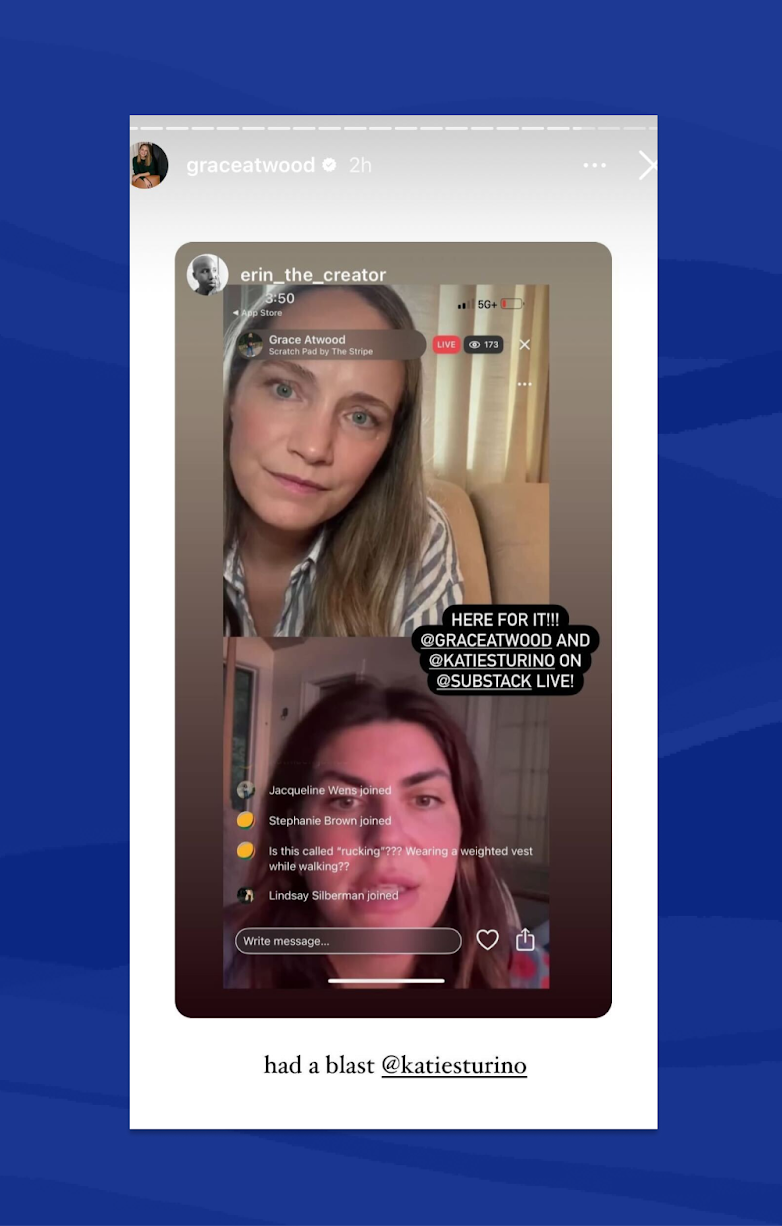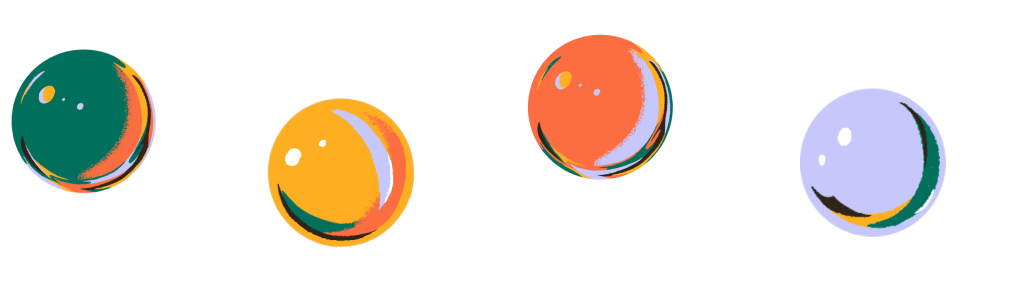Live video allows publishers to broadcast in real time to free subscribers, paid subscribers, or the broader Substack network. Creators can use live video in a number of ways, like giving subscribers exclusive access to behind-the-scenes moments or hosting conversations with fellow publishers to reach new audiences. Some publishers are even launching recurring live shows, building a consistent format that keeps their community engaged.
Hosting a live video is simple.
Build hype. If you have a set time you plan to go live, let your Substack subscribers and social media followers know ahead of time.
Gabe Fleisher wrote a dedicated post to subscribers sharing his plans to go live after the Democratic National Convention with info on how they could tune in from the app.
Joanna Goddard , Hunter Harris, and Katie Sturino leveraged their social channels to promote their upcoming live videos, and included direct links to download the app.
Sharon McMahon teased an Ask Me Anything live stream by pre-seeding questions in her subscriber chat.
Host your live video.
Head to the Substack app, click the “+” button, and tap “Live.”
Choose a title, and select the audience. You can go live to everyone, which will notify your subscribers and make your broadcast available to anyone who discovers it. Or, you can limit the audience to subscribers or just to paid subscribers.
Click “Next” and either search for someone to invite to the livestream or bypass this step by clicking “Skip” in the upper right corner.
You’ll then enter a preview room where you can ensure participants are all set and then click “Go Live” to begin.
You’ll see a red “Live” icon in the upper right corner once you are broadcasting. Note you may experience a slight delay as the live video begins.
Lifestyle creators Grace Atwood and Katie Sturino joined forces to discuss the ups and downs of being in your 40s and introduced themselves to one another’s subscribers in the process.
Cartoonist Liza Donnelly hosted a live drawing session for subscribers.
Michael Easter hosts AMAs covering topics like improving overall health and knee pain.
Publish the replay. Your live stream is automatically recorded and added to your post drafts. You can publish the recording to subscribers in case they missed it, and continue the conversation in the comments.
Garden designer Jo Thompson reshared her live video from the first day of autumn in the U.K. with a gardening checklist for the week.
Political commentator Sharon McMahon posted her Ask Me Anything and dropped a paywall in the video after a juicy question.
Promote on social. Let social media followers know what they missed. Take a screenshot of your live video or use the clipping tool to share highlights to X, Instagram, and notes with a link to subscribe to your Substack.
Erika Veurink posted compelling clips from her live video with Joanna Goddard to her Instagram.
After finishing her first live video, Emily Schuman teased her next one by asking followers on Instagram what she should discuss next.
There’s no one-size-fits-all strategy for live video. The best thing you can do is experiment and learn what resonates with your audience. Depending on your goals, consider doubling down on different strategies.
If you want to grow your total audience, leverage collaborations and use the clipping tool after you go live to share the key moments on social media.
If you want to convert more paid subscribers, give subscribers a backstage pass to your work and publish the replay using the flexible paywall to show free subscribers what they are missing out on.
Remember: The more consistently you go live, the more potential you have to reach new people and build a deeper relationship with your subscribers.
Disclaimer: Streaming is now available to bestsellers on the iOS and Android apps, with plans to roll it out to all creators in the coming months. If you’re not a bestseller but want early access to streaming, you can request it here.
Questions about live video? Ask us or visit the Help Center.