New ways to listen to your favorite writing
Bringing writers and their work to life through voice
Today, we are excited to share new features that make audio sharing on Substack easier for writers, while improving the listening experience for subscribers.
Tools for voiceovers
Over the last few years, we’ve watched writers push the boundaries of our podcasting tools to personalize their Substack publications. Writers have published original songs, shared personal voice messages, dispatched quick updates from live events, and read posts aloud for readers.
To publish a voiceover in this way, writers previously would create a podcast and publish each voiceover post as an episode. That is no longer the case. Now, writers can easily add a personalized voiceover directly in the “new post” editor without creating a podcast.
In the editor, you’ll now see a new headphones icon on the toolbar. Use that to select “voiceover,” then choose to upload an audio file or record one of yourself (or someone else) reading the text of your post aloud. When you send the post out to subscribers, they’ll see an option to listen to your post if they wish, which they can do from email, on the web, or in the Substack iOS app.
Listen to an English voiceover by Florence H R Scott and one in Portuguese by Gaía Passarelli.
Read more: How do I add a voiceover to my Substack post?
Introducing text-to-speech
If you don’t have time to record a voiceover but want to offer your readers an audio version of a post, our new technology can help.
We are beginning to convert some writers’ text into audio automatically using text-to-speech technology. Starting today, readers using the Substack iOS app will have the ability to hear posts read aloud.
Just added: audio embeds
In addition to new voiceover tools, today we are releasing a much-requested new feature: audio embeds.
Writers can now embed multiple audio files anywhere throughout their text posts without needing to create a podcast or anchor an audio file at the top of their post.
In the “new post” editor, you’ll see a new headphones icon on the toolbar. Use that to select “audio embed,” then upload an audio file or record one and place it in the desired location in your draft. When you send the post out to subscribers, they’ll be able to tap each audio embed to listen.
See how Mary Gaitskill used an audio embed.
Read more: How do I embed an audio file in my Substack post?
We hope you’ll give these new audio tools a try, and that they help bring both you, the writer, and your work to life for an even wider audience than was possible before.
As always, please feel free to leave feedback and ideas in the comments.
We are just beginning to roll out our new text-to-speech technology. In these early days, some writers will not have access. If you’d like for your publication to be added to the beta, please fill out this form.




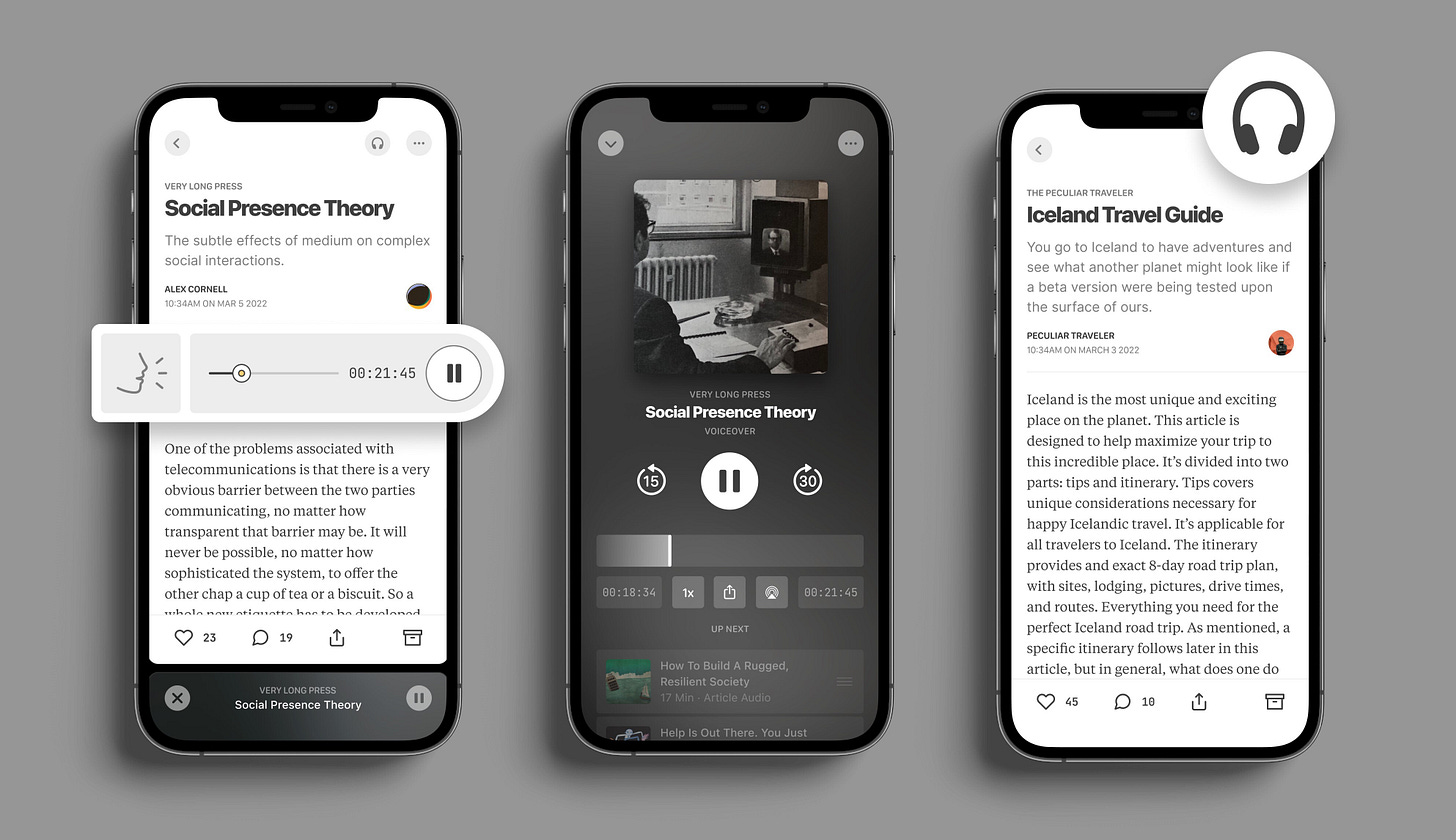




Share this post