What’s new on Substack
Learn about our new, simple-to-use tools to help writers grow their audiences and earn an income directly from subscribers
At Substack, we believe great writing is valuable. We’re focused on building simple tools that help you grow your audience and earn an income directly from subscribers, on your own terms.
This post was first published on March 22 and was last updated on April 25, 2023. Learn about the latest tools we’ve built for and with writers to help you do your best work.
Chat on the web
It’s easier than ever to build a community around your publication on Substack. Substack Chat is a community space reimagined specifically for writers and readers—it’s like having a private group chat with your favorite writer and fellow subscribers who, like you, appreciate their work.
Writers can now invite their subscribers, free or paid, to start chat threads and host chats on the web in addition to in the Substack mobile apps.
Further Chat updates include:
Subscriber-hosted threads: Empower your subscribers to help steward the community around your publication by starting their own chat threads. Publishers can now choose to give all subscribers, only paid subscribers, or only founding members the power to start a chat. Turn on subscriber-hosted threads in your settings.
@Mentions: Search and tag other people subscribed to the same chat by using the “@” key. Mentions work whether sending a new chat or replying to an existing thread. This feature is available in the iOS and Android app, with web coming soon.
Quote reply: To highlight great replies in a thread, quotes allow you and your subscribers to resurface outstanding replies so others can participate in the conversation. Long-press on a reply and click “Quote,” type your message, and reply. This feature is available in the iOS and Android app, with web coming soon
To visit your publication’s Chat space on the web, head to the Substack web reader. You can see all the chats of writers you subscribe to at substack.com/chat.
Read more: A guide to Chat
Editable post embeds
Post embeds create an interesting design and help focus readers’ attention by displaying a preview of another post. When you drop a link from any Substack publication into your post today, it renders as a post embed, or preview, to help readers get a sense for what you’re sharing. Now, when you drop in a link from your own publication, you’ll see a fresh design with increased controls.
You have the option to set a large or small display option and edit the caption.
Consider using editable post embeds to:
Share a recent posts. Your readers might miss a post you send from time to time. Drop a link to a recent’y published post at the bottom of your new post as an “in case you missed it” for readers.
Publish a roundup. For writers with evergreen archives, publishing a collection of top posts to free subscribers can offer a flavor of your work and prompt them to upgrade their subscription.
Share a digest. If you publish multiple posts each day or week, you might consider posting to the web only, and then send one email to your subscribers with the day’s posts as a way to minimize inbox clutter.
If you don’t want to email digest posts out to all subscribers, consider creating a section called “Digests” and then assigning your digest post to that section before sending. You can choose to hide the “Digests” section from your homepage if you’d like these posts to only be available via email and hidden from your homepage.
Read more: A guide to Sections
Promote your book from your profile
Your Substack profile is a simple way to share your social handles, web profile presences, and now books, all in one place. We’ve added the ability to link to books you’ve published.
In its entirety, your Substack profile displays a short bio, links to your social handles, the publications you write and read, plus your latest Notes and posts.
Read more: How do I update my Substack profile?
Boost
Substack Boost is our biggest investment to date in helping writers accelerate their growth. When you turn on Boost, you put our world-class growth team’s data and expertise to work, optimizing your publication to grow and earn money. If you offer paid subscriptions, turn on Substack Boost with just one click.
Three features are currently available to writers who have enabled Boost:
Upsell email to engaged subscribers
Dedicated upsell emails can be an effective way to drive paid subscriptions, and special offers can help folks who are on the fence convert to paid. The upsell email goes out to your most engaged readers automatically at the optimal times in their subscriber journey. The default email has a 20% discount for one year. Customize the email.Multiple-subscription discount
After a subscriber buys a paid subscription to another publication that recommends you, we’ll show the subscriber the option to also buy your publication at a discounted rate. This has proven to convert more casual or prospective audiences to paid subscribers.Pre-cancel offer
If a paid subscriber is considering canceling their subscription, we present them with the opportunity to redeem a free month right before they confirm, as a nudge to reconsider.
Read more: What is Substack Boost?
Group subscriptions update
Selling group subscriptions to organizations, companies, and other enterprises is a lucrative way to grow your revenue. Updates to group subscriptions make it seamless to sell and manage subscriptions for both writers and group administrators.
Send a targeted group subscription offer: Writers create and manage group offers in their dashboard. Head to the Subscribers tab and “Manage group subscriptions.” Create a new group offer. Then select whether you’d like to offer an unlimited number of seats for a fixed price or a group discount per seat, and the minimum number of seats the group must purchase to redeem the offer. From the subscription offer page, send the offer directly to the group administrator.
Create a general group subscription offer: If you’d like to offer a default group discount available to anyone, head to your publication’s Settings and click on Payments in the left navigation bar. Scroll to the Group Subscriptions section and select “Add a group discount.”
This link will take readers to the group subscription page that is also available to all visitors in the regular subscribe flow.
Read more: How do I offer group subscriptions?
Founding tier
The Founding tier allows your most loyal readers to subscribe annually to your publication at any amount higher than the regular plans. We’ve created a standalone page for the founding tier so that you can market this plan to your most loyal fans. To access the page, go to your.substack.com/founding.
Read more: Can I set up another subscription plan for readers who want to pay more?
Advanced SEO options in posts
SEO power-users wanted more control and customization over their posts. We added the option for all writers to directly edit the SEO title (title tag) and SEO description (meta description) of your post.
These fields do not impact how your post appears when sent to subscribers via email or in the app, or how viewers see it displayed on your Substack website. The job of the SEO title and SEO description is to talk directly to search engines and suggest how they might display your post in search results.
We set your SEO title, SEO description, and post URL by default based on the title and content of your post. The default is strong, and many writers never need to touch it. For writers who want extra control, go to the post settings and navigate to SEO options to customize.
Read more: A guide to SEO on Substack
New in Stats: Subscriber report
Nurturing your publication’s audience is important as it grows, and gaining insights into the health of your audiences helps you determine where to focus your energy. To that end, we’re introducing an addition to your Substack stats dashboard: the Subscriber report.
For paid publications, this tab is home to paid subscriber retention and paid growth rate. Together, these metrics help you understand how your audience is growing and how readily paid subscribers are sticking around.
This tab is also where both paid and free publications will find audience insights and audience overlap.
Paid subscriber retention: The percentage of paid subscribers who are still subscribed after 30 days, six months, and one year.
Paid growth rate: The percentage change in total paid subscribers from 30 days ago.
Audience insights: Where subscribers are located around the world by country and state in the United States. These insights might inform where you host live events or cultural norms to be aware of when writing.
Audience overlap: The overlap of your existing audience with other writers on Substack. These insights signal opportunities for collaboration.
To visit your Subscriber report, go to Stats in your dashboard and select Subscriber report. Throughout the report you will see hover cards to help you contextualize the health of your publication in relation to other publications with similar subscriber count.
Read more: What does my Subscriber report show?
Guest posts
Guest posts encourage discovery and allow you to borrow another writer’s audience. Any writer, on or off Substack, can be added as the guest author of a post. Now, you can simply click the “+” sign under the post title and search for the name of any writer on Substack. If the writer isn’t on Substack yet, enter their email to send them a guest post invite.
After you add a guest byline, the writer will receive an email to confirm they agreed to author the post on your publication.
The guest author’s byline will display prominently at the top or bottom of the post, shining a spotlight on them so that readers can learn more about their work via their writer profile and easily subscribe to their publication. Additionally, the post will be listed in their writer profile.
New in Notes
In the coming weeks, we’ll be shipping fast-follow improvements to Notes, a new place for writing, ideas, and discussion to travel through the Substack network.
In Notes, writers can post short-form content and share ideas with each other and their readers. Our goal with Notes is to foster conversations that inspire, enlighten, and entertain, while giving writers a powerful growth channel as these interactions find new audiences.
The “My Subscribers” tab
Some writers will see a “My Subscribers” tab at the top of your Notes feed as part of a new experiment in Notes. This tab gives writers a view into the posts from people who subscribe to them. We’re experimenting to see if this tab helps writers and readers build stronger connections through Notes. In addition to your subscribers’ notes and activity, very soon you’ll see indications of their subscriber status (for example, free or paid).
Paid replies
We’re experimenting with writers being able to limit replies to only their paid subscribers. Some writers with paid subscriptions will see this option starting today, and it will roll out for everyone in the coming days. Our hope is this new tool will help you encourage good-faith discussions on Notes, while also offering new value to your paying subscribers.
When writers compose a new note from the web (app availability coming soon), they can control if only paid subscribers or everyone on Substack can reply to a note from a drop-down menu.
Anyone @mentioned in the post always has the ability to reply. When someone outside the specified audience tries to reply, they’ll be prompted to upgrade to paid. You can edit the setting after the note is published if you choose.
We hope you give these new tools and features a try. As always, please feel free to leave feedback and ideas in the comments.









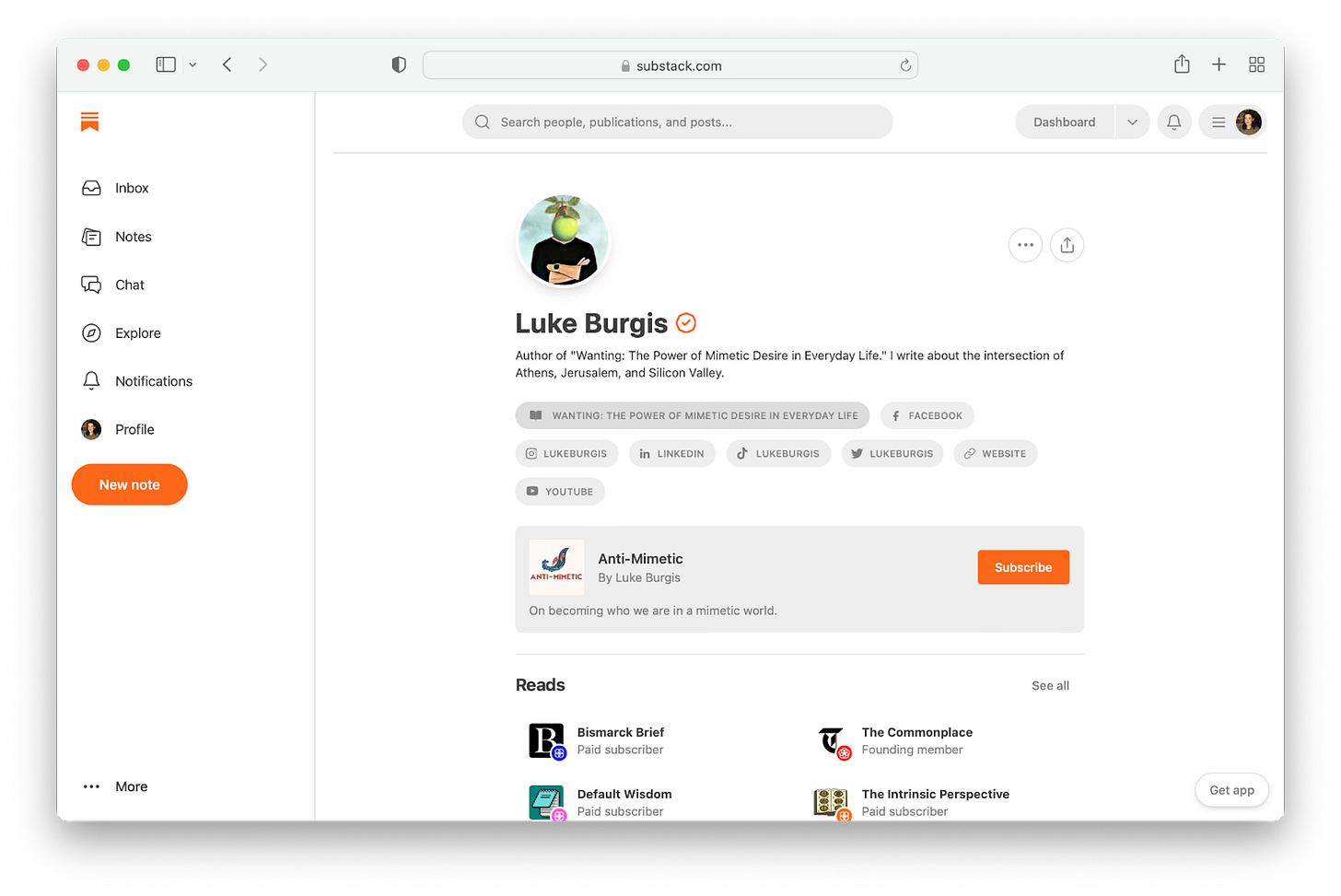



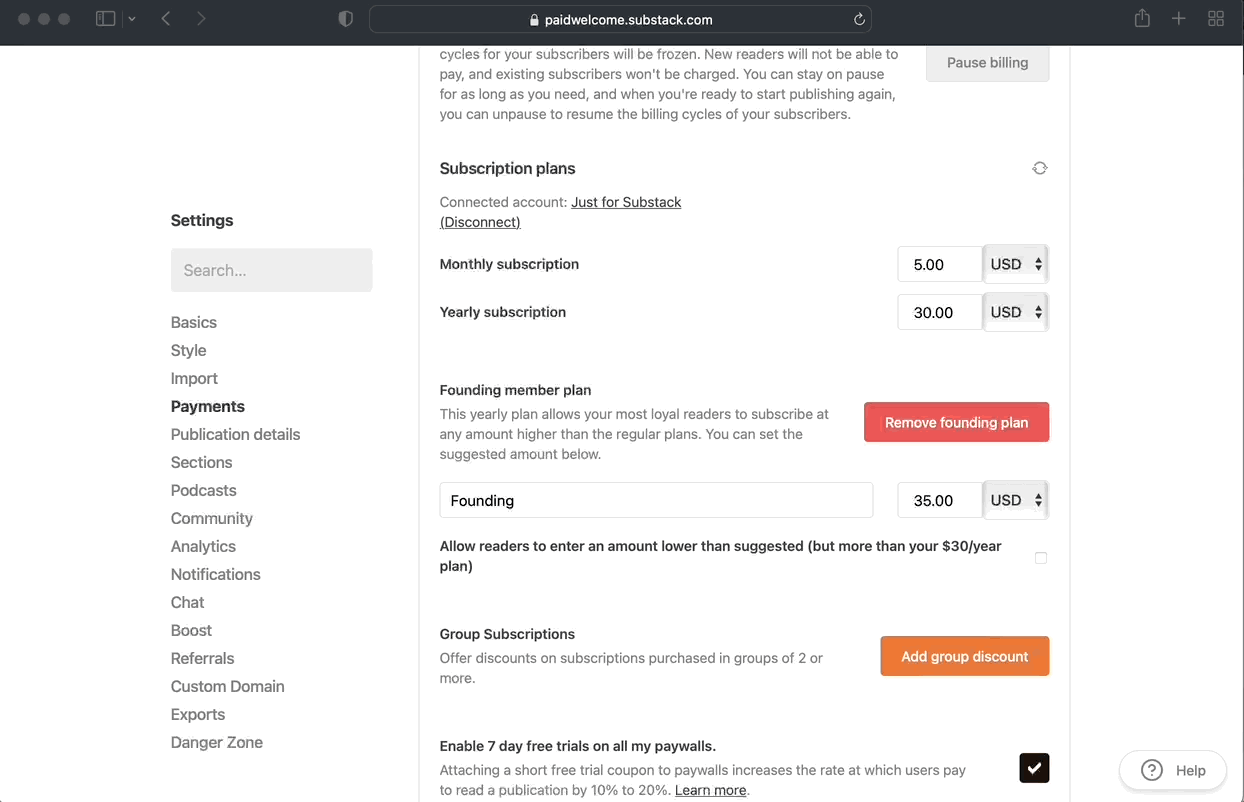

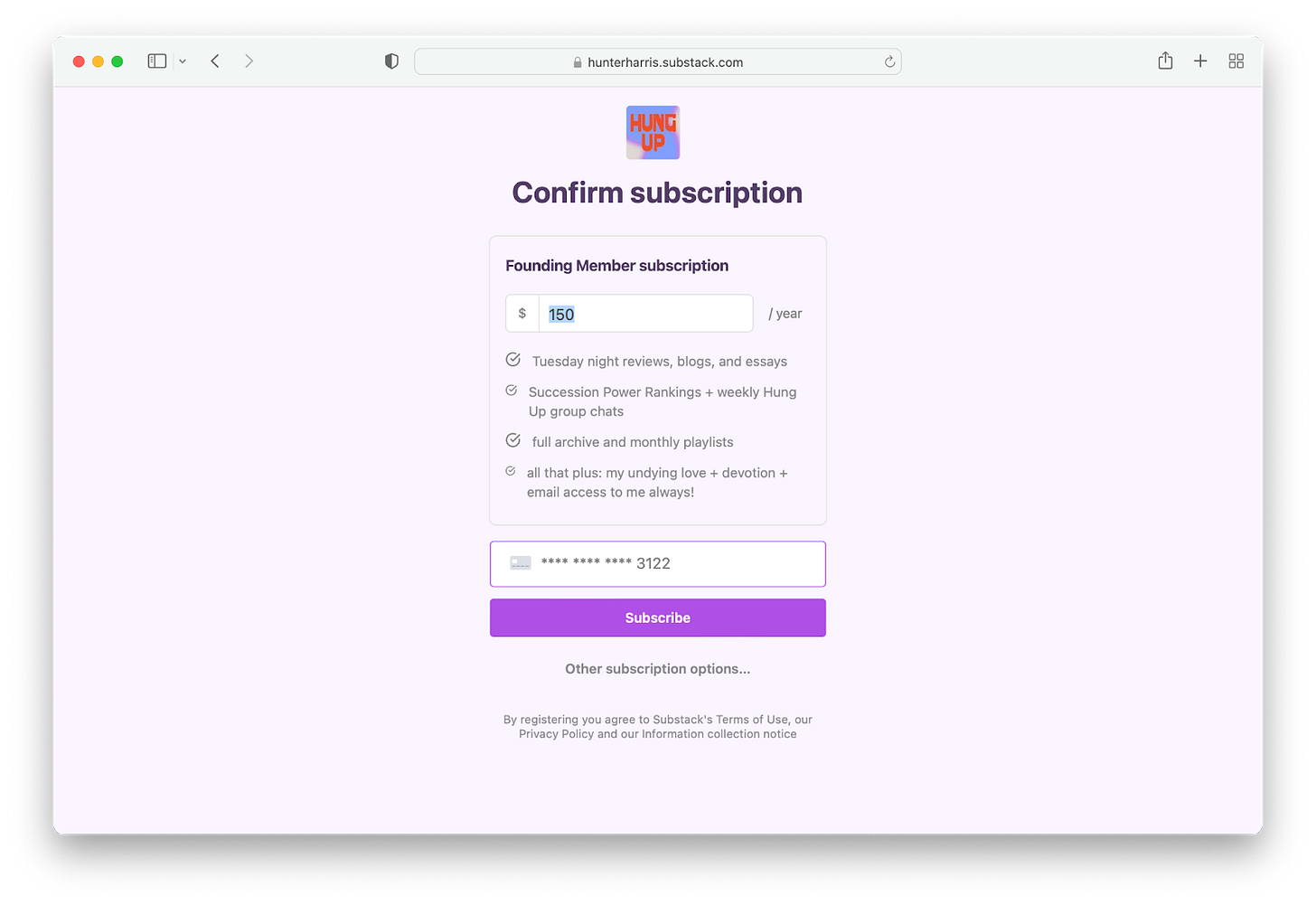







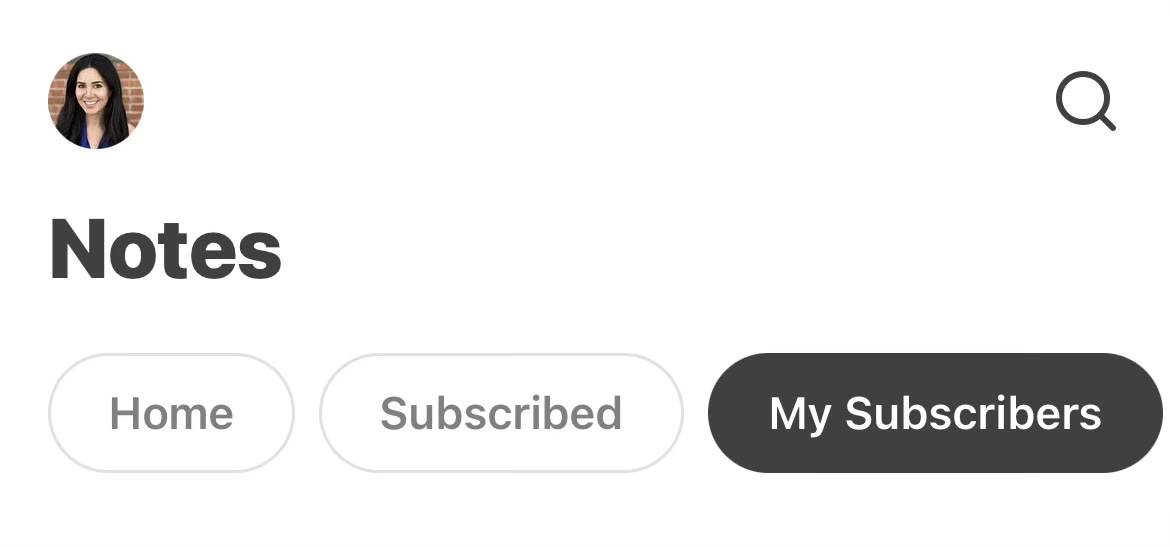


Share this post