Notes is a new space where writers can publish short-form posts and share ideas with each other and their readers. Through Notes, writers and readers can recommend posts, links, images, and quotes, leave comments, and more.
As you start exploring the Notes tab on Substack and post your own notes, here are some answers to common questions about Notes.
The basics
Why should I use Notes?
Not all ideas or commentary warrant writing and emailing out a new post to subscribers. Notes allow writers to post short-form content in between posts, and get in front of new audiences in the process.
The ultimate goal on Substack is to convert casual readers into paying subscribers. Because the Substack network runs on paid subscriptions, writers are rewarded for respecting the trust and attention of their audiences, not exploiting it like with ad-based social media.
Readers might come across a writer’s profile by way of a reply they left on another writer’s note, or a post they wrote that someone “restacked.” Readers can then subscribe in one click, helping writers build their email list.
Just like everything else on Substack, writers will own their email lists. They can export subscribers’ emails and walk away at any time if they wish.
How could I use Notes?
Notes give writers and readers the ability to recommend almost anything, including posts, quotes, comments, images, and links. When writers recommend great writing and ideas—their own and especially that of other writers they love—everyone grows.
In Notes, writers might:
Write short-form posts (like microblogging)
Restack posts they enjoyed and think others might like
Promote a recent post by sharing a quote
Tag a writer they admire to start a conversation
Reply to the notes they find most interesting
Notes is designed to be a seamless extension of writers’ Substacks, centralizing the conversation around their writing and ideas.
How is it different from Chat?
Chat is a tool to talk privately with your subscribers. Notes is public and a way to interact with the greater Substack network and get your work and ideas in front of more readers.
How is it different from social media?
While Notes may look similar to social media feeds, the key difference is in what you don’t see. The Substack network runs on paid subscriptions, not ads. It’s social media with a heart transplant.
While attention is the lifeblood of ad-based social media, a subscription network’s lifeblood is the money that gets paid to people who are doing worthy work within it. In legacy social networks, almost all the financial rewards go to the owners of the platforms. In Substack’s network, the vast majority of the financial rewards (an average of 86%) go to the creators of the content.
How do I create a Substack account just to use Notes?
Sign up for a reader account, subscribe to your favorite writers, and voilà, you can use Notes!
How to post in Notes
How do you post a note?
In the Substack app or on the web, visit the Notes tab and click the “+” button or start writing at “What’s on your mind?”
Your notes can contain simple text or much more:
Images: Click the “photo” icon to add up to 6 images or GIFs to your post.
GIFs are available on the web only and in the app soon.Rich text: Highlight text in the composer to see options for bold, italic, strikethrough, and more. We dare you to try to figure out the character limit.
Available on the web only and in the app soon.Links: Paste in a URL to see a rich link preview. Links to Substack posts look especially nice and can open inline.
Mentions: Start typing the @ symbol to mention a person by name. You can mention anyone with a Substack profile.
Available on the web only and in the app soon.Restack with note: Read a post you love, or see a note worth sharing with your audience? You can “restack with note” and start a new note/conversation.
Quotes: Highlight text from posts and restack them as a note.
In the future, you may also be able to add videos, audio, and more media to a note.
Where do my notes show up?
Writers’ notes will show in two primary places—the Notes tab in the app and on the web—plus their profile.
Under “Latest” in your profile, there will be a chronological list of your most recent notes and posts.
Learn more: Where do my Substack Notes appear?
Can I edit a note after it is published?
Yes, click the three-dot menu and select “edit.”
Read more: How do I edit or delete a note?
When I post a note, do my readers get notified by email?
No, readers are never notified via email when you post a new note.
Here’s how we notify your readers about new notes:
Email digests: We send readers a digest of notes they have missed from various authors they are subscribed to. If a reader is only subscribed to you, they will not get these digests.
Push notifications: We will send your readers a one-time push notification when you publish your first note. We might also send them push notifications for notes they haven’t seen or that are trending from their favorite writers, but we will not send a push notification for every note you publish.
Readers will be able to manage their preferences and opt out of any of these notifications.
Read more: Do my subscribers get notifications about my notes?
Can I post a note just for paying subscribers?
No, notes are public and available for anyone in the Substack network to view.
Offering replies as a subscriber-only perk is a highly requested feature for notes, and our team is considering it for future iterations.
How do writers tell their subscribers they sent their first note?
Subscribers in the app will receive a push notification whe you send your first note.
After that, the best way to let your subscribers know about your notes is to write a regular email post about it. You can find an announcement template in your post drafts after you post your first note.
How do you reply to a note?
Click the speech bubble icon and type a reply.
Your notes replies will surface to your subscribers when they are in the Notes tab.
What will my readers see from me?
In the Subscribed tab, readers see notes from you and notes you’ve replied to, posts and notes you’ve liked, posts you’ve commented on, posts you’ve liked, and recommendations you’ve made.
What is a restack and how do you restack a note?
Restacks let writers and readers share posts, notes, and comments with their subscribers in Notes.
Click the circle-arrow icon wherever you see a post, note, or comment worth sharing.
Unlike cross-posting, restacking doesn’t get sent out via email.
How do you share a quote to Notes?
Notes give you the power to recommend your favorite quotes from posts by writers on Substack. Go to the post with the quote you want to share. Select the quote you love by highlighting the text, then click “restack quote” to share it to Notes.
You can choose whether to add some additional text with the quote or restack it on its own.
How to navigate Notes
What populates in the “Home” and “Subscribed” view in the Notes tab?
When you click on the Notes tab, you’ll see three view options: “Home,” “Subscribed,” and for writers, “My Subscribers.”
The Subscribed view shows notes and activity from writers you have subscribed to directly.
The Home view shows notes from writers you are subscribed to and writers they recommend, making up your extended network.
The My Subscribers view is where writers will see posts from people who subscribe to you. We’re experimenting to see if this tab can help writers and their readers build stronger connections through Notes. In addition to their notes and activity, very soon you’ll see indications of their subscriber status (for example, free or paid).
How does the algorithm work?
We’re designing a system that puts human beings in control. On Notes, you’ll find things that you deeply value, because you’ll only see things from writers who are in the universe of the work you already subscribe to. The first version of Notes will be simple, and we’ll continue to iterate.
As we develop the Notes product, we will strive to make sure that writers and readers maintain control so that it is easy to keep trolls out and even easier to let valuable contributors in.
How do you subscribe to a writer in Notes?
There are a few ways that someone can subscribe to a writer from Notes.
Next to their name on any post or comment
Hovering over an @mention or post that was restacked
In the Suggestions list
Readers can subscribe in just one click. Today, when a new person subscribes, they subscribe to everything a writer published on Substack—that includes standard posts and notes.
If you only want to see notes from a writer, and not subscriber to their publication, click the three dot menu on their profile and select “See notes from [writer].” This is only available on web.
What does it mean to subscribe to a reader?
Now you can subscribe to anyone on Substack. If a reader does not have a Substack publication but is active in notes, subscribing to them will surface their notes in your Subscribed tab. Additionally, if a reader choses to start a Substack one day, any subscriptions they have in notes will automatically be added to their publication.
How do I unsubscribe, block or hide someone in Notes?
You have a number of control for who can see and interact with your notes.
Hide: Hiding a profile will prevent you from seeing that person’s notes in your feed or replies.
Block: Blocking a profile prevents the other person from viewing your notes or profile. Additionally, you will not see their profile.
All of these options can be accessed from the three dot menu next you a post.
Read more: How do I hide other users on Substack Notes?
How do you report a note? What happens to reported notes?
You can click on the three-dot menu and select Report. Reported notes are flagged to Substack Trust and Safety and will be reviewed per our Content Guidelines.
Will Notes be available to people without a Substack account?
Anyone will be able to see a note if they have the link. However, only signed-in users will be able to post notes, see the feed of Notes, and engage with notes. There may be some limits on who can post/reply on launch, but in the long run we want it to be broadly accessible (while leaving writers and readers in control of their own experience).
Still have questions? Visit our Help Center.
This post was last updated on April 20, 2023 after an update to the Notes tabs.





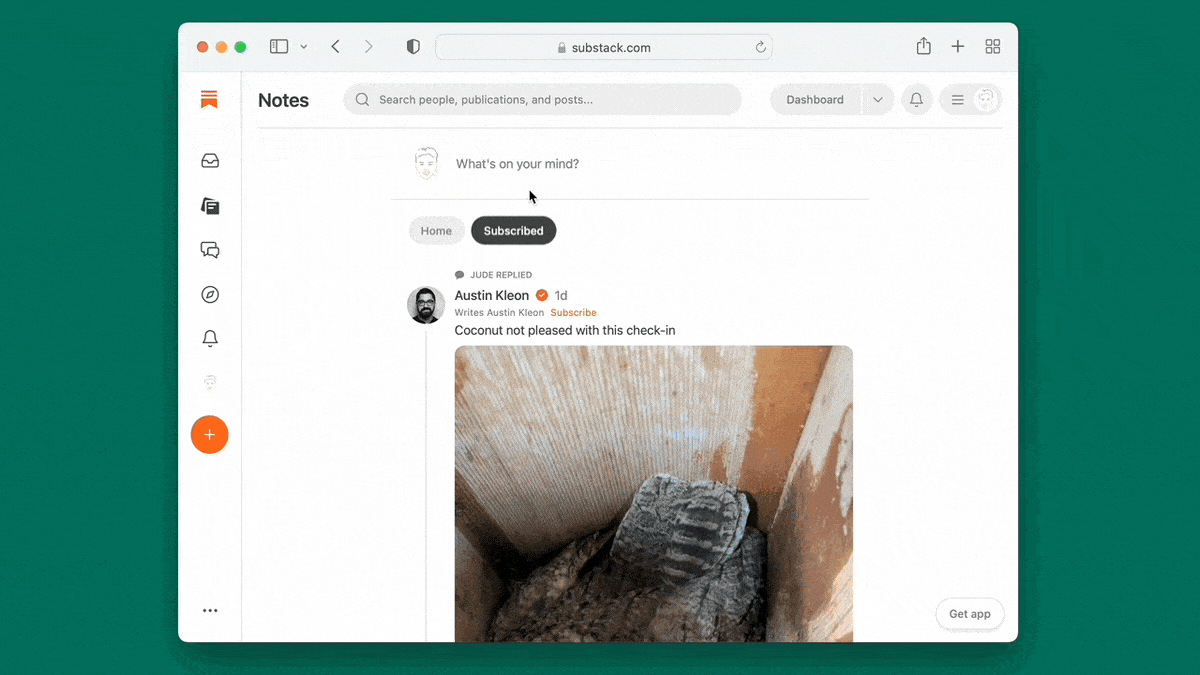

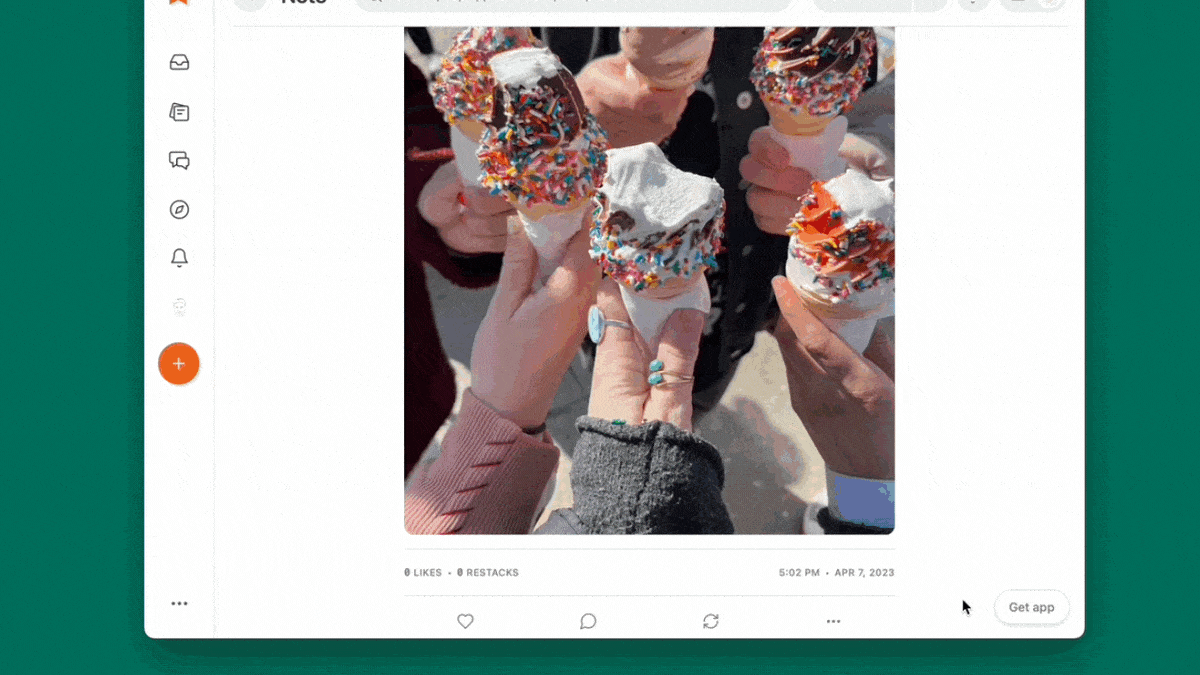


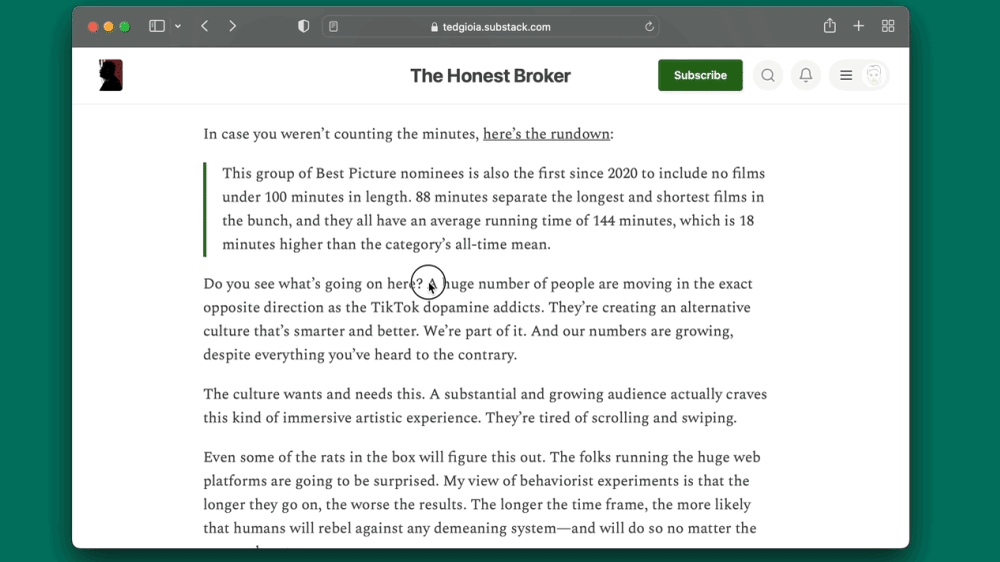
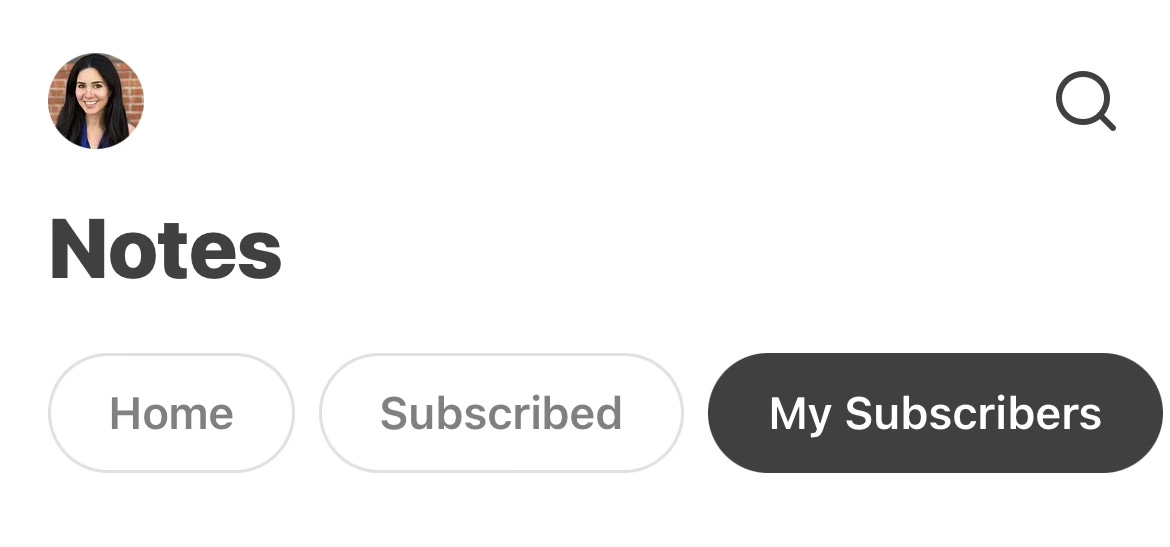
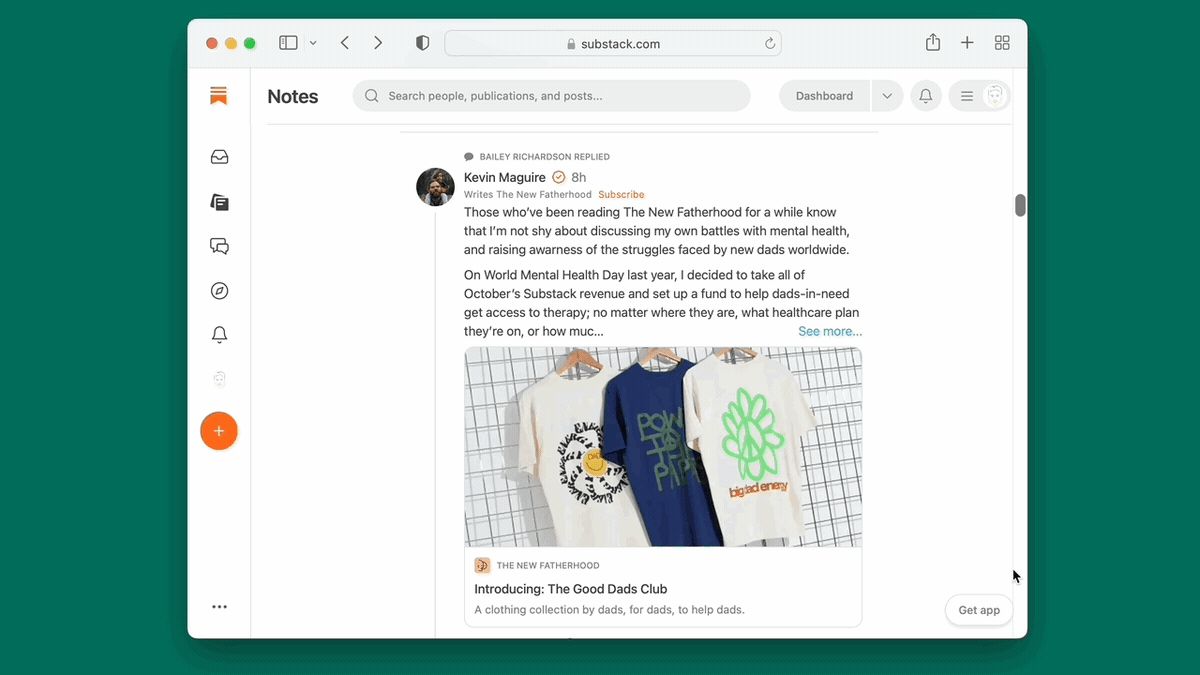
Share this post