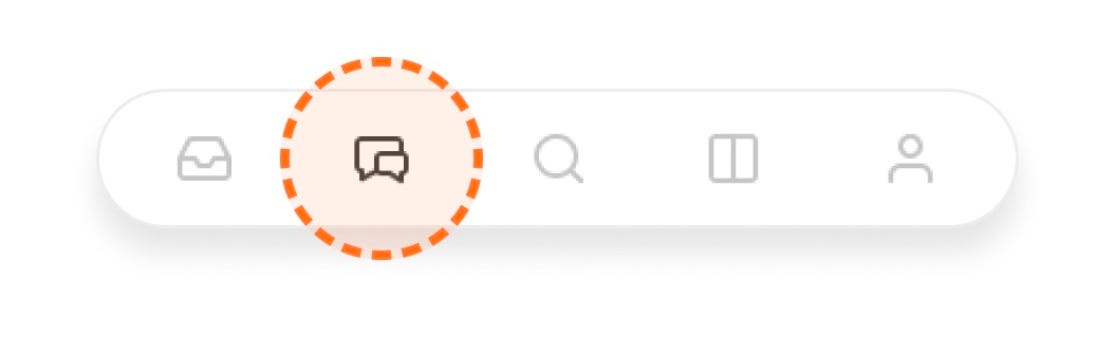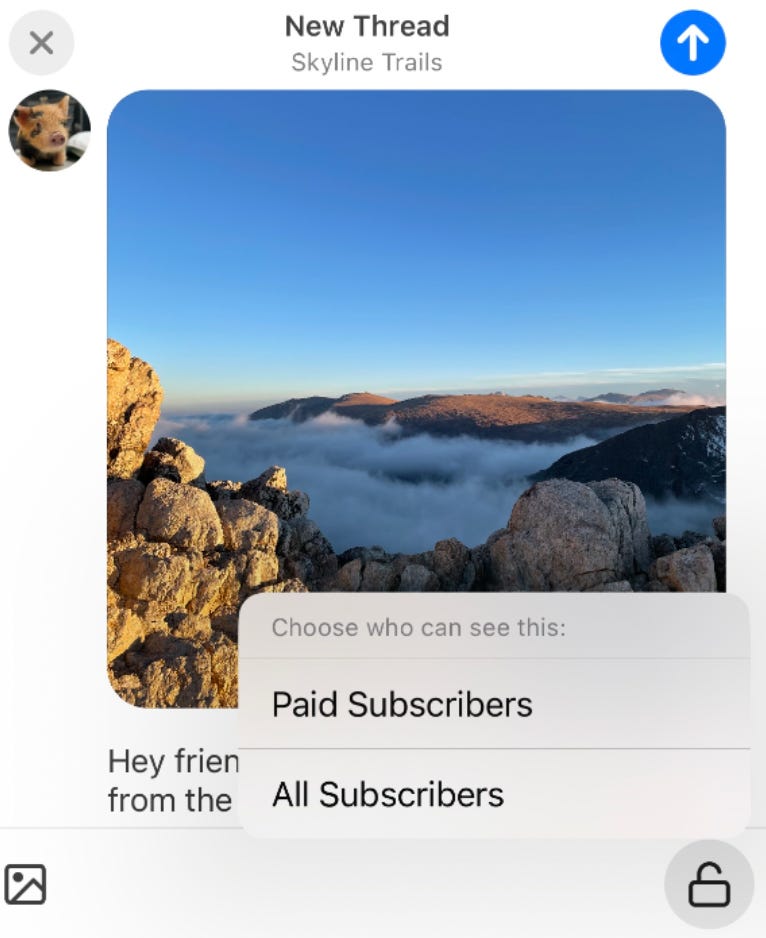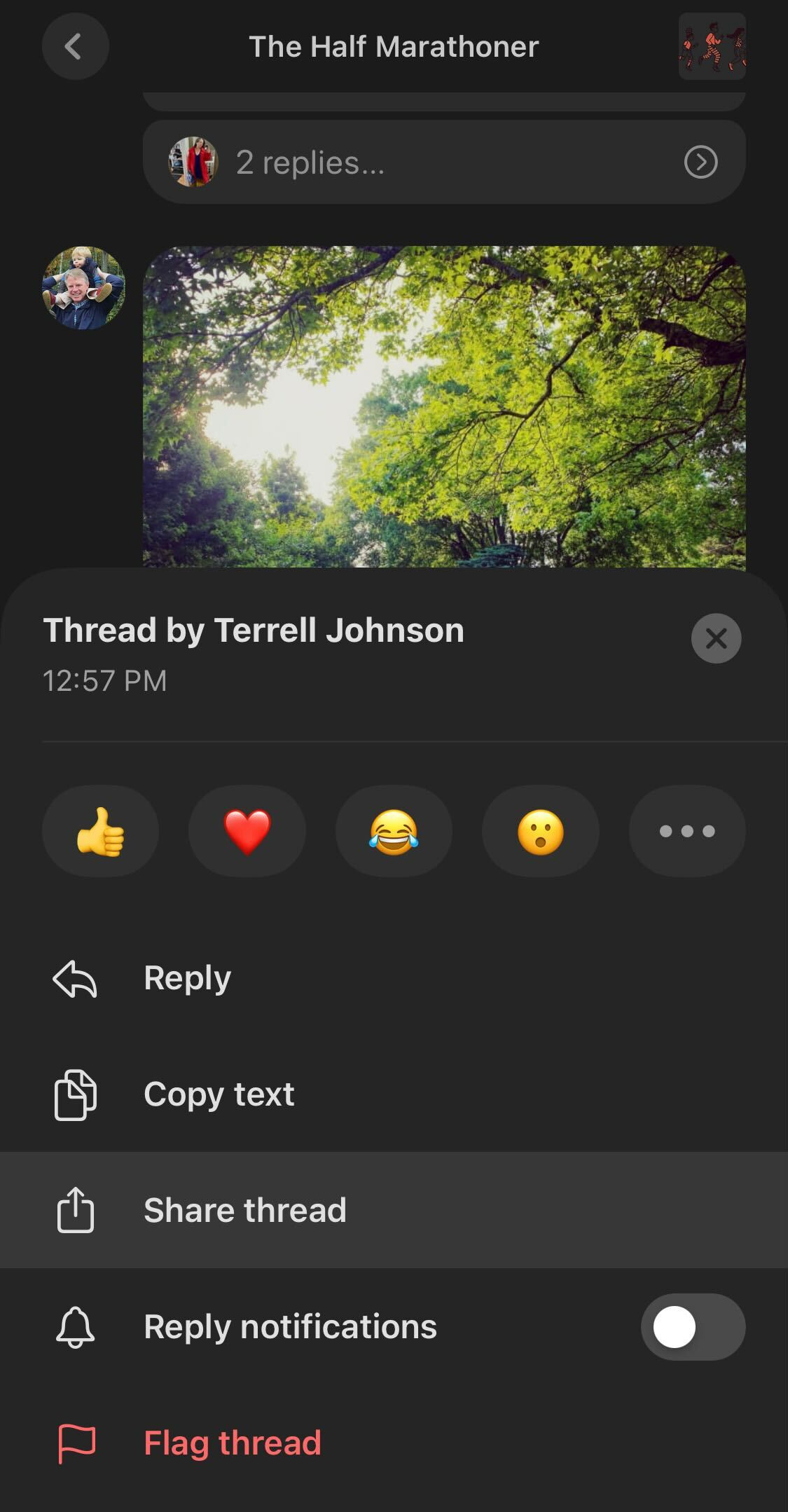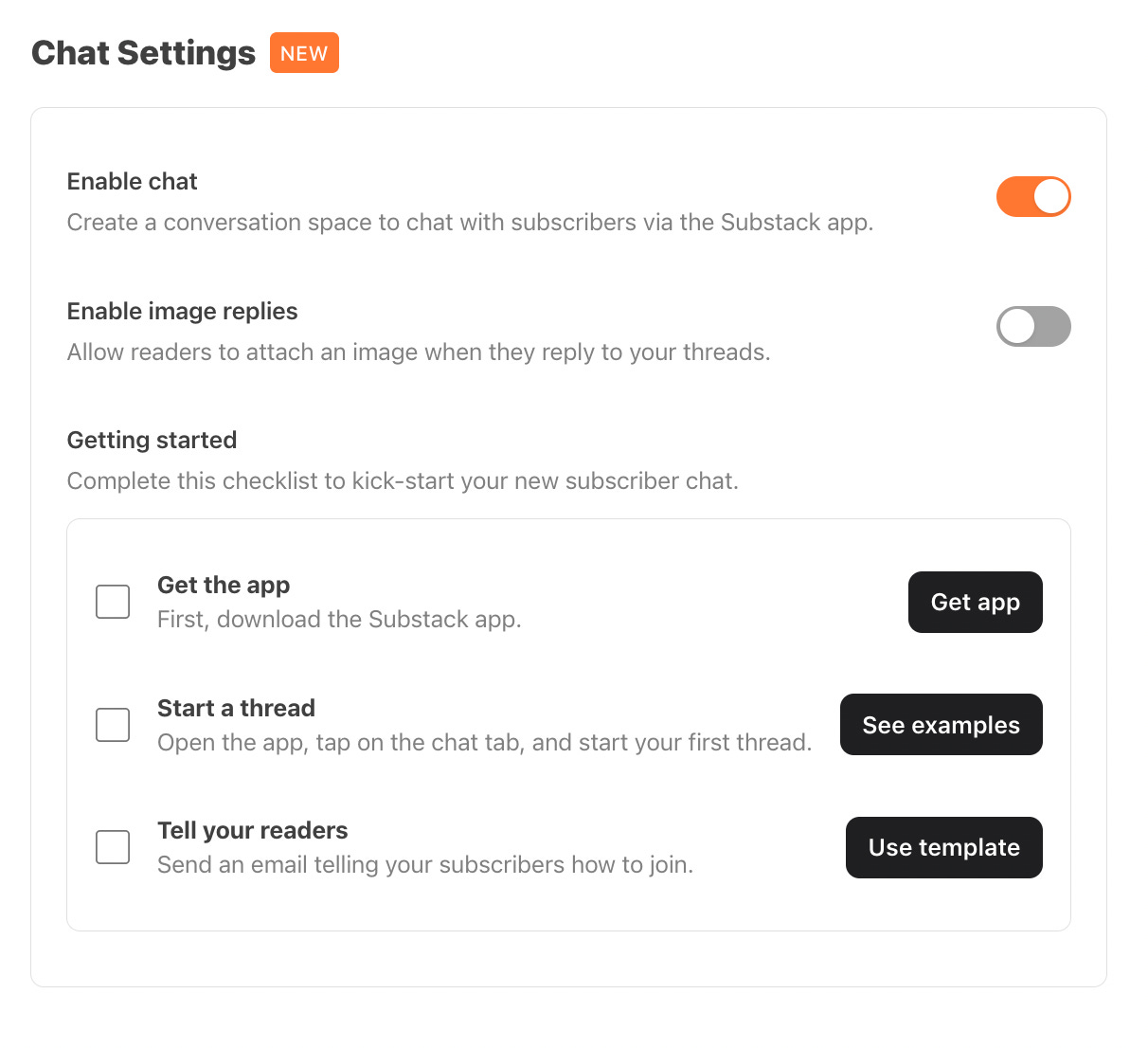Chat is a new space for writers to host conversations with their subscribers. We’ve designed it to be simple, fun, and seamlessly integrated with your Substack.
At Substack, we take the challenge of designing vibrant and healthy spaces for conversations seriously. Writers and podcasters can turn on Chat for their publications from within the Substack app on iOS and Android plus on Chat the web.
Note: This post was edited on March 15, 2023 with the launch of Web Chat and the option to let subscribers start their own chat threads.
How can writers add Chat to their publications?
Start a Chat in three simple steps.
Start your first chat thread, which will notify your subscribers
Decide if you want to let free, paid or founding subscribers start chats
Email your readers an announcement post to tell them about your chat
You can also enable or disable chat via a toggle in your publication settings. Check out our guide to Chat for best practices on starting your chat.
Read more: Here are some examples of announcement posts writers sent to subscribers about their new Chat spaces: House Inhabit, The Isolation Journals, DrawTogether and JoeBlogs.
Who can start a Chat?
The default is that only publication contributors can start chat threads. Writers have the option in settings to let subscribers participate by starting top level chats. This empowers subscribers to help steward the community around your publication.
Is Chat available on the web and the Substack app?
Yes, you can visit Chat in the Substack iOS and Android apps in addition to the web via susbtack.com/chat.
How do writers and subscribers start a chat thread?
The app
Go to the Chat tab in the bottom row of the Substack app.
Tap in, then tap the “+” button at the bottom of the screen.
The web
Visit Chat in the Substack web reader via susbtack.com/chat.
Each chat thread can include text, links, or up to six images. You can tap the lock icon to select whether you want all subscribers or only paid subscribers to be able to view and reply.
Who can see a publication’s chat?
Each chat is only visible to subscribers of that publication. For each chat thread, writers can choose whether they want all subscribers or only paid subscribers to be able to view and reply.
If you'd like only paid subscribers to access this thread, tap on the lock icon and tap "Paid subscribers".
If you’ve made it possible for free or paid subscribers to start chats, these chats will automatically be visible to all subscribers and all subscribers can reply.
How can writers paywall their chat space?
Currently, it is not possible to paywall the entire chat space, only individual threads. Writers can paywall threads by tapping the lock icon when composing a new thread.
Will new chat threads be sent as emails?
An email is automatically sent to all subscribers when you host your first Chat. After that, writers have the option to also send an email to notify subscribers of a new chat.
Additionally readers in the app will be notified about new threads if they have push notifications enabled.
If you made it possible for subscribers to start a chat thread, in your settings you can decide if you’d like subscribers to be push notified by default.
Continue to talk about Chat in your posts so that readers in email and on web join the conversation in Chat. You can do this by including a link to a recent chat thread in your post or promoting on social media.
Learn more: How to promote your Chat
Can writers and readers access Chat from the web or Android?
Yes. Chat is available on web in addition to the iOS and Android Substack app.
To visit Chat on the web, go to substack.com/chat. A handful of features including @mentions, notifications, and moderation tools are only available in the Substack app. These tools will be available on the web in the coming weeks.
How does Chat differ from the discussion thread feature?
Chat is a dedicated space for casual interactions with your subscriber community. We hope it’ll allow you to share quick updates, photos, and discussion prompts on the go; and make reader engagement more vibrant through features like image replies and emoji reactions.
How can I adjust my notifications for Chat?
You can adjust your app notification settings by tapping the profile tab and the settings gear in the top right corner. You can also turn on or off notifications for a specific thread by long-pressing it.
How can writers moderate their chat?
Writers have a few options to moderate their chat:
Turn off (lock) replies for a chat thread via the three dot menu
Delete any reader reply by long-pressing it
Ban any user from replies and comments by long-pressing their reply
Turn off reader image replies for their chat by long-pressing their chat row or going to your publication settings
Additionally, readers can flag and hide explicit images by long-pressing a reply.
Will writers keep the email addresses for chat participants?
Only your subscribers can see your chat, and you will always own your subscribers’ email addresses and be able to export them at any time. When a new person subscribes from the Substack app or the Substack website, you’ll get their email address.
How can writers share a link to chat on social media or on Substack?
To share your chat, long-press your publication’s chat row in the app and click “Share” to copy a link or share directly to social media. You can also share individual chat threads by long-pressing each thread or using the three dot menu.
Chat links will appear as an embed in Substack posts when you simply paste the link into your post.
Can writers and readers share photos, video, and audio in Chat?
Today, writers and readers can send photos and dynamically react with the full emoji library. We anticipate adding more media options in the future.
If you do not wish for subscribers to reply to a chat with photos, you can enable image replies in your publication settings.
Can writers and readers @mention others in a chat thread?
Yes! You can pull up a list of other subscribers in a chat by using the “@” key followed by their name. The person must be subscribed to the publication to be @mentioned and they will receive a notification each time they are @mentioned.
We’ve added new articles to our support center about Chat. If you’re having trouble, head there.
For strategic guidance on how to use Chat, visit our guide to Chat.