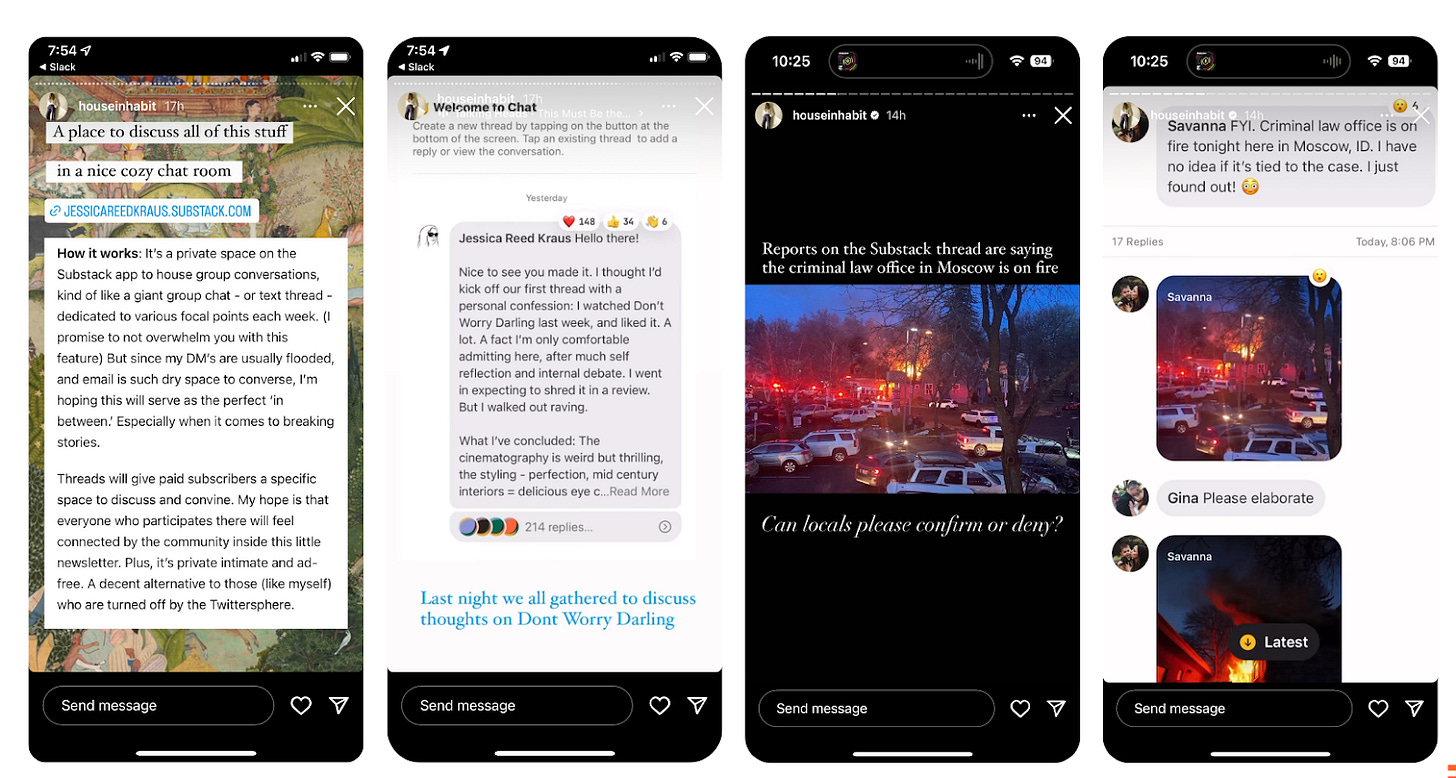Host a live Chat
Engage your subscribers with real-time conversations on breaking news and current events
Substack Chat is a subscriber-only community where you make the guest list and the rules. While there are infinite ways to set up your Chat, one of the most successful use cases we’ve seen is hosting real-time conversations around live events.
We’re in a busy season for news and culture: from the U.S. elections to global fashion weeks, movie premieres to sports seasons. Increasingly, people want to hear directly from trusted voices and like-minded communities to help them make sense of these big moments.
Hosting a live chat around news or events in your field is one of the easiest and most fun ways to deepen engagement. Think of it like a pop-up group chat for you and your subscribers to share immediate reactions, analysis, and conversation.
Millions of messages have been sent through Chat since its introduction in 2022, and we’ve seen that publications with active chats are growing their revenue at twice the rate of publications without them.
We rounded up inspiring examples of live chats on Substack, plus our best practices for hosting your own.
Get inspired
Rich Text
Emma and Claire use Chat for reality TV and movie releases, plus the latest cultural news.
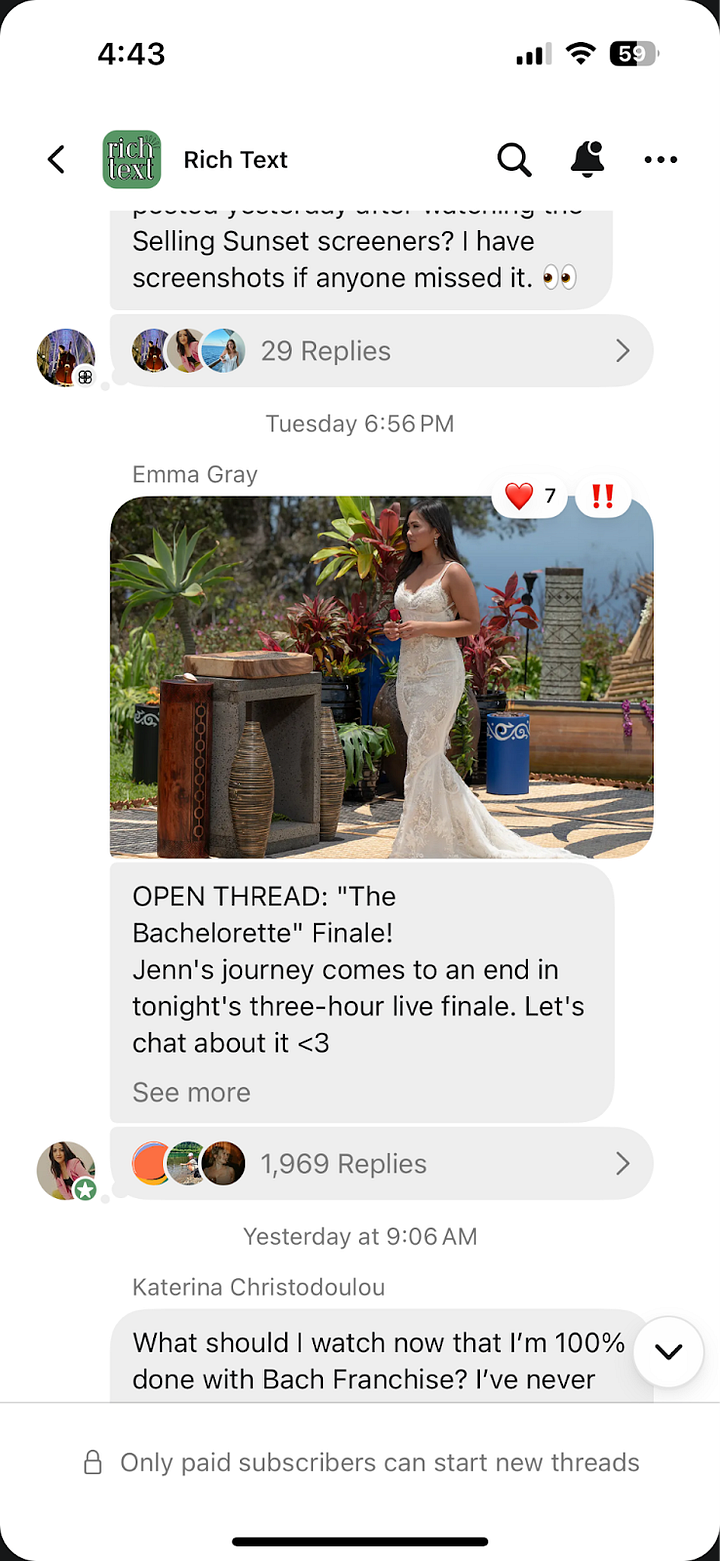
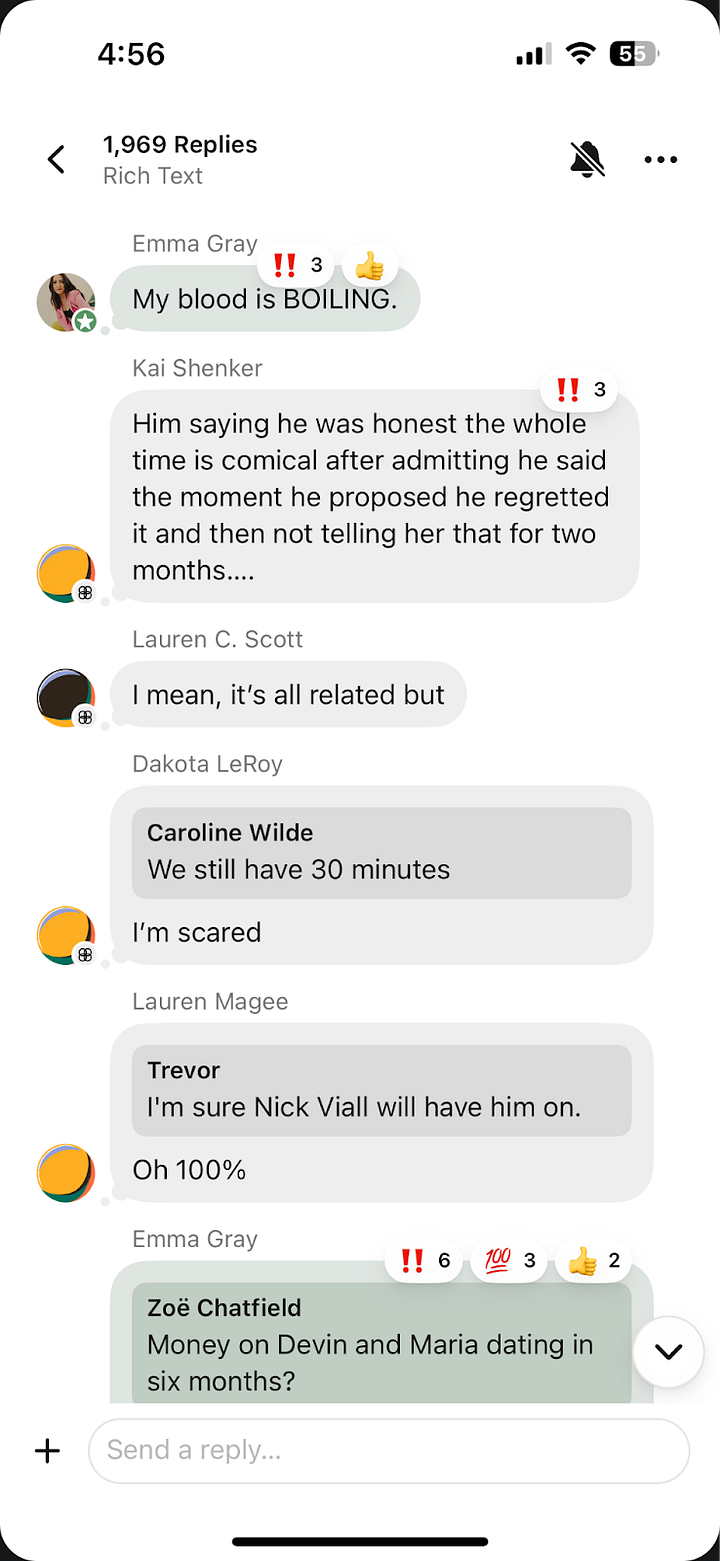
Zeteo
Politics publishers like Mehdi Hasan are turning to Chat to watch events unfold and break down the ever-evolving news with subscribers in real time.
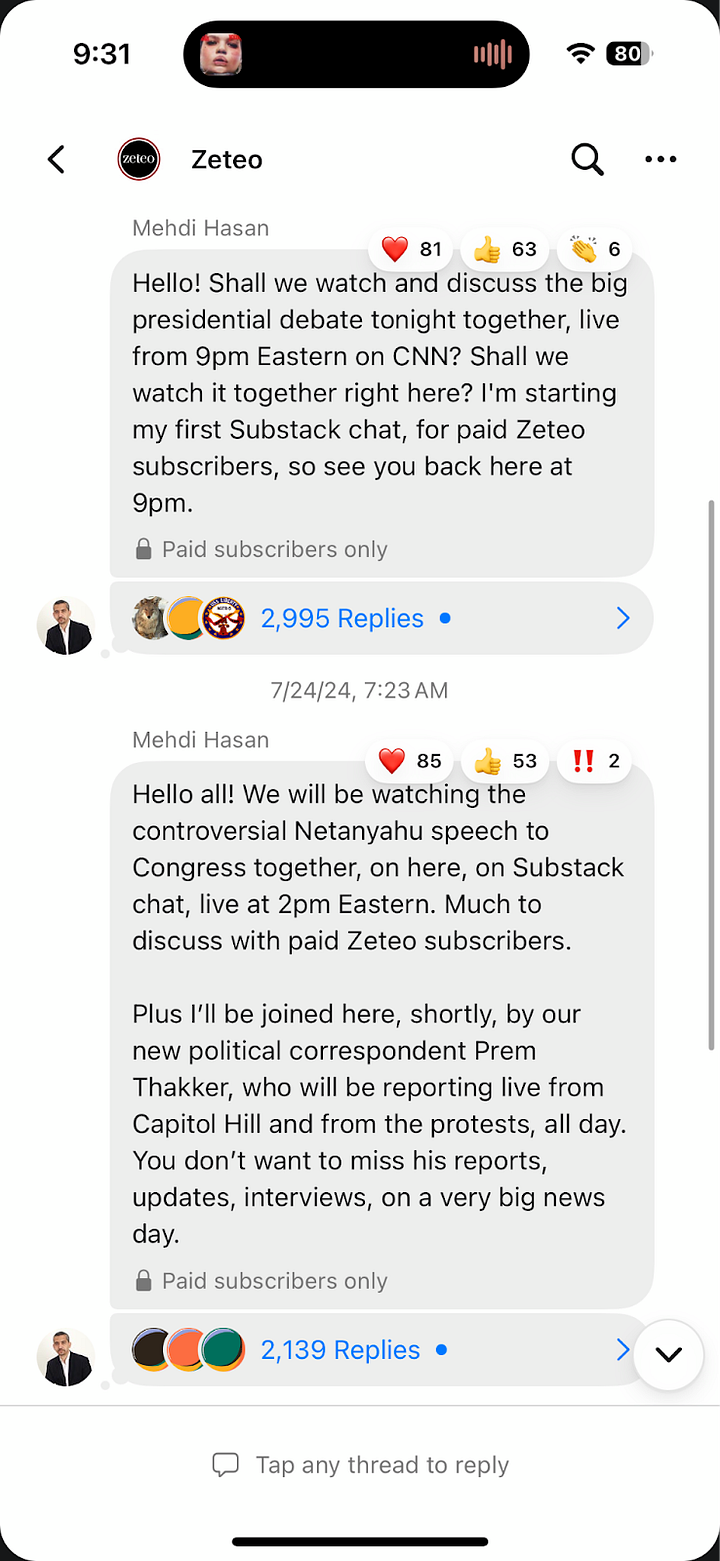
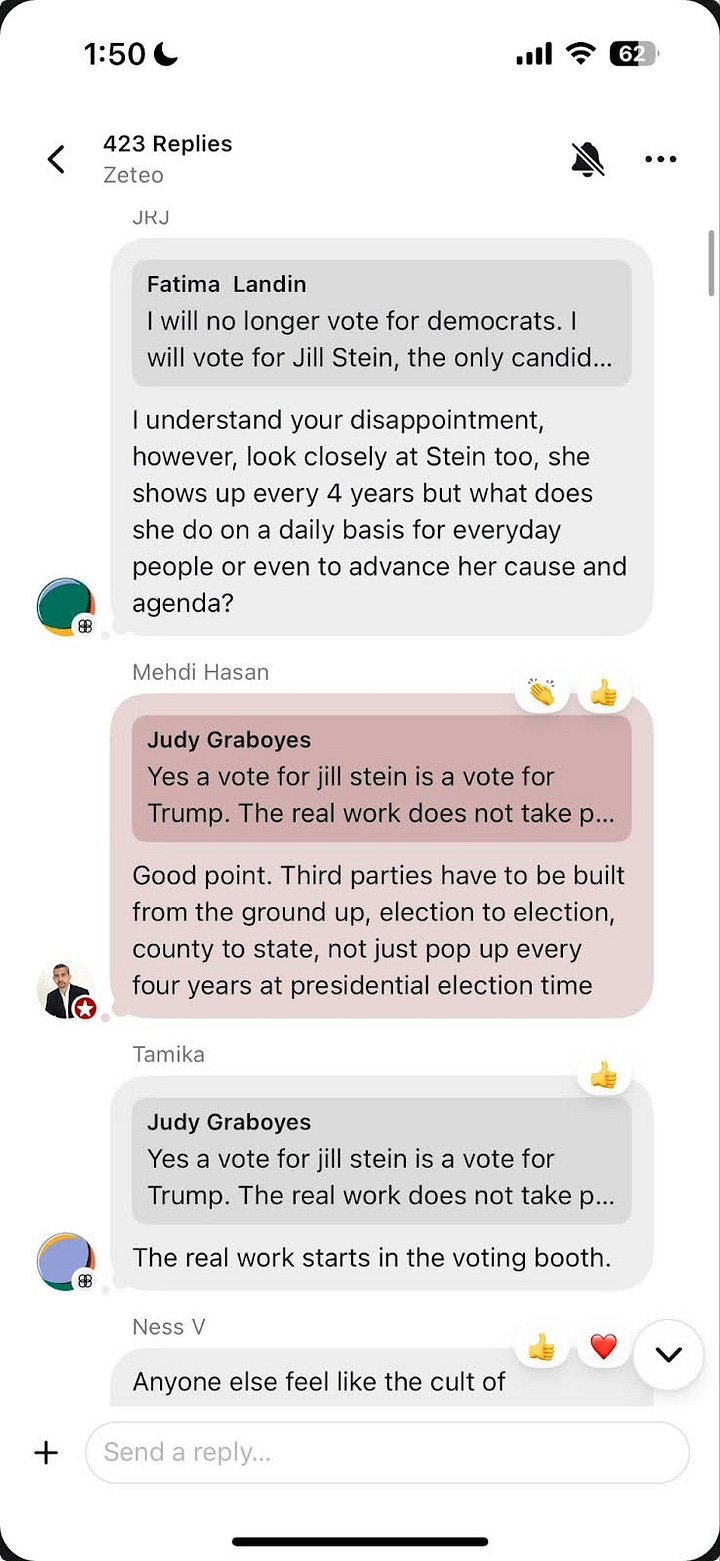
Split Zone Duo
The college football podcast is among the growing number of sports Substacks using Chat to watch big games together.
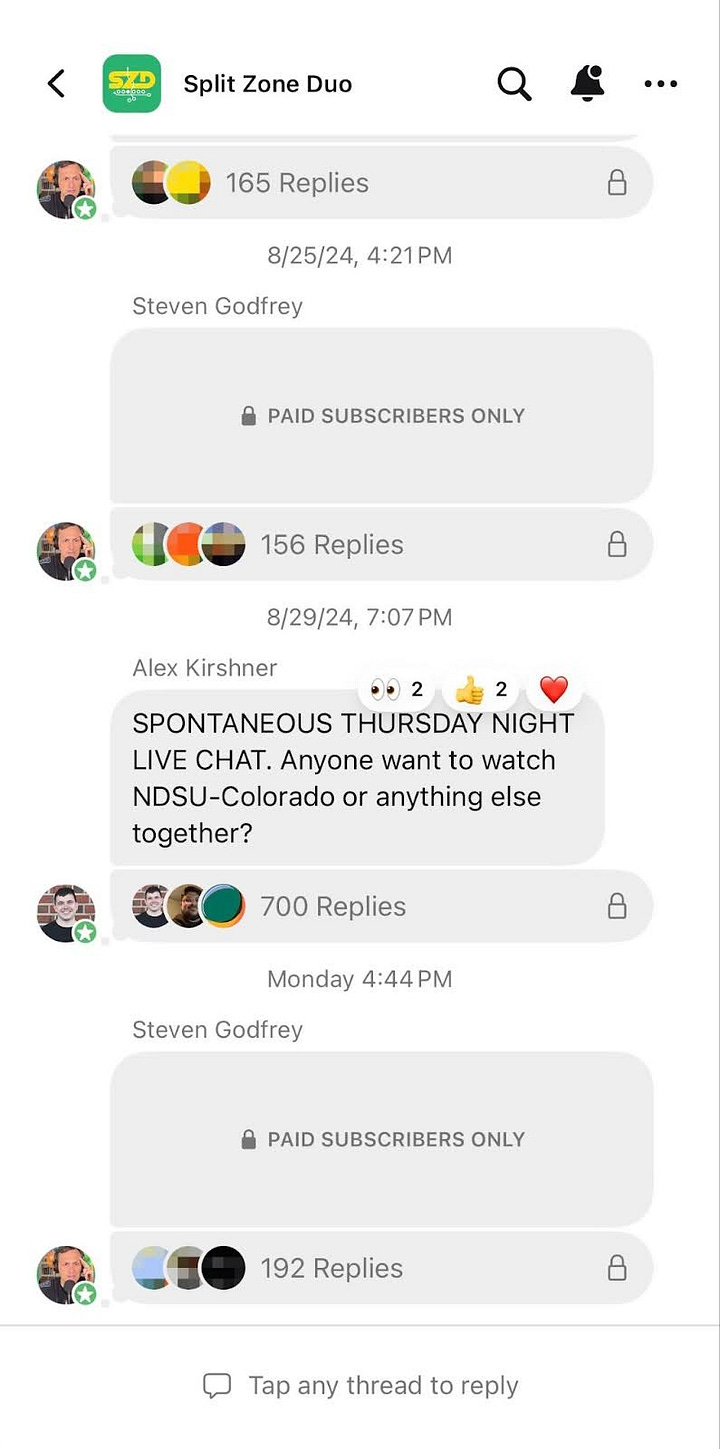
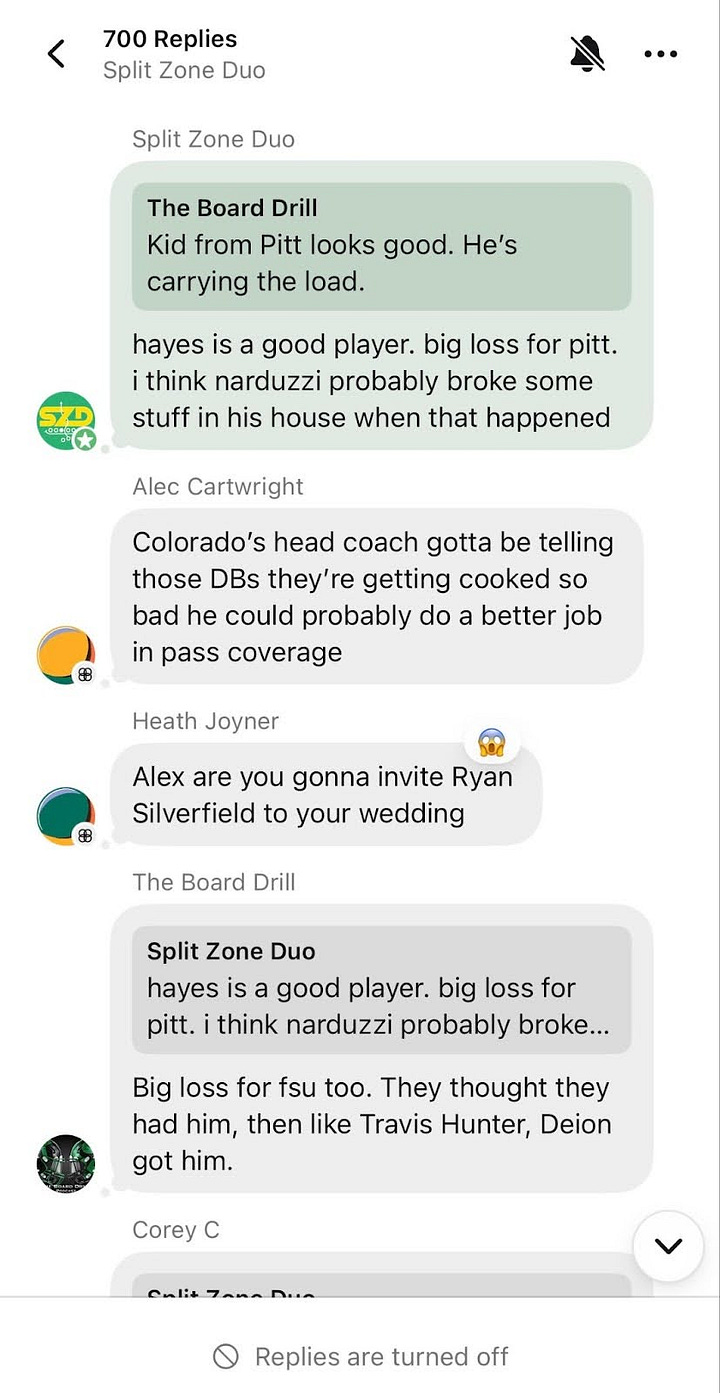
Snaxshot
The food and beverage Substack breaks industry news as it happens, capturing immediate reactions from their subscribers.
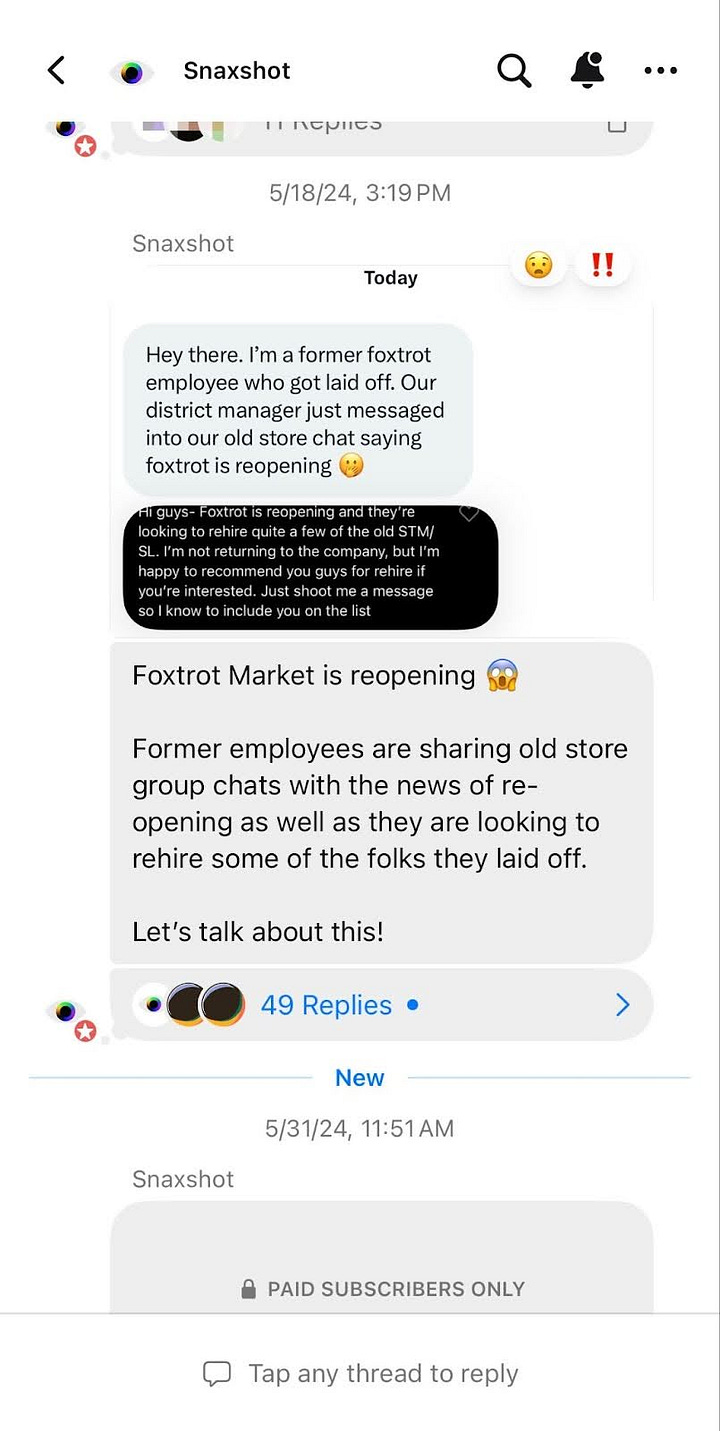
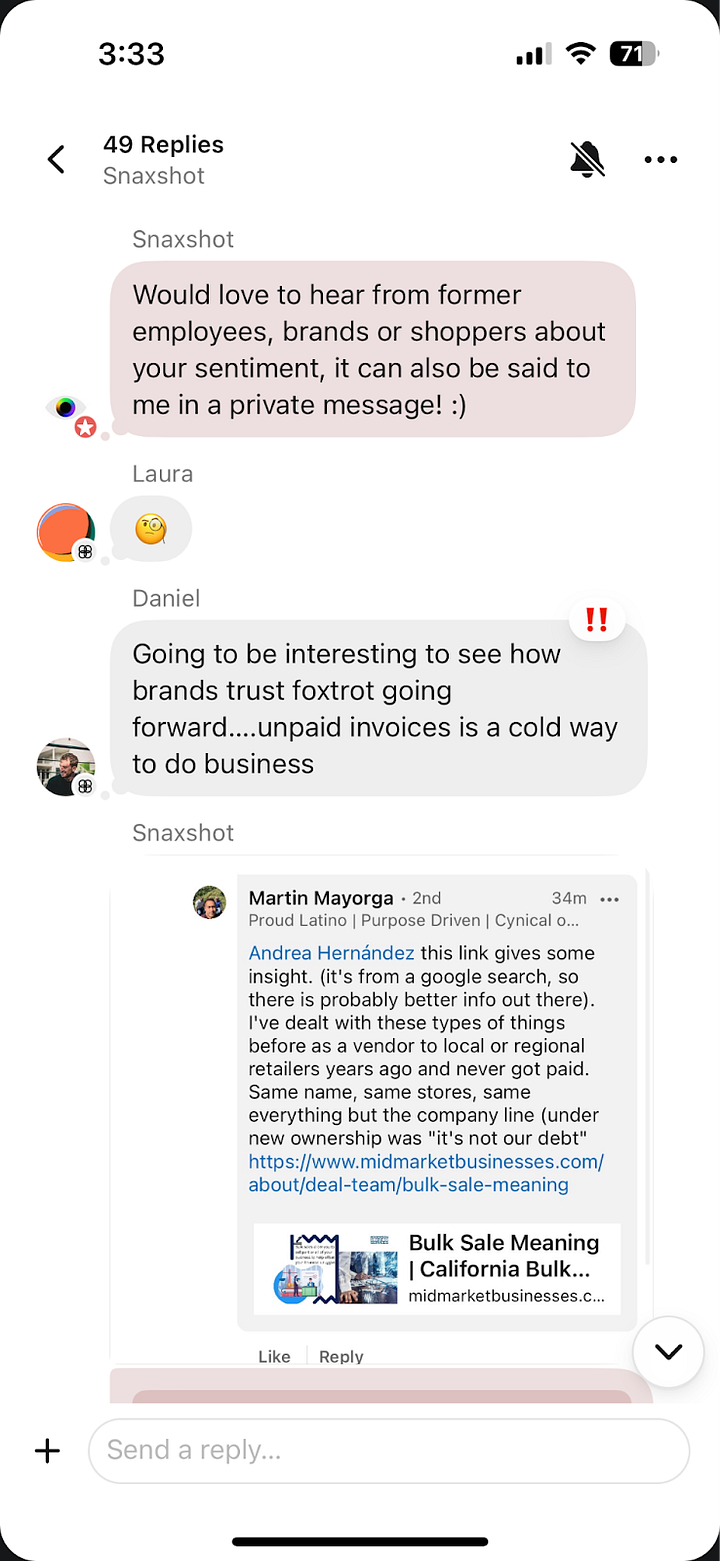
Host a live Chat
Jasmine Sun from Substack’s product team walks you step-by-step through hosting your first live chat. If promoted well, a paid subscriber chat can be a powerful tool for paid conversion.
Set up your Chat. From your settings, enable Chat. By default, only publication contributors can start threads. If you’re just getting started with Chat, we encourage you to keep the default settings.
Tell your subscribers about your upcoming Chat. Send a dedicated post about your Chat a few days before the event so subscribers can put it on their calendars.
Consider whether you want to paywall your Chat space—it’s a great way to add extra value and encourage people to upgrade. If so, include a “Subscribe” button to make upgrading easy.
Chat is available in both the app and web, but we recommend encouraging subscribers to download the Substack app so they get a push notification when you kick off the live chat.
You can edit the announcement email template in your chat settings. Check out the examples from The Borowitz Report and Back Row for inspiration.
Example:
Start your live Chat. When the live event kicks off, send your first Chat thread.
We recommend also sending it as an email to ensure that people join even if they don’t have the app yet.
If you’d like to paywall your chat, click the lock icon and gate the thread to paid subscribers or founding members. Only that subscriber tier will be able to view and reply.
Promote the Chat. Show people what they’re missing out on! We recommend you take screenshots or screen recordings that you post to Notes, X, Instagram, or wherever people follow you. You’ll want to emphasize that participation is exclusively for your Substack subscribers.
Example:
Close the Chat. Once the event ends, reply in the thread one last time and thank people for joining you. Then long-press the chat thread or use the three-dot menu in the top-right corner to disable replies.
Want to explore other Chat formats and best practices? Visit our guide to Chat:
A guide to Substack Chat
Chat is a community space reimagined specifically for writers and creators—it’s like having your own private group chat where you make the rules. Writers set the topic and the tone for every discussion, and can turn the feature on or off at any time.
Do you plan to use Chat to cover a live event soon? If so, which one? Let us know in the comments!