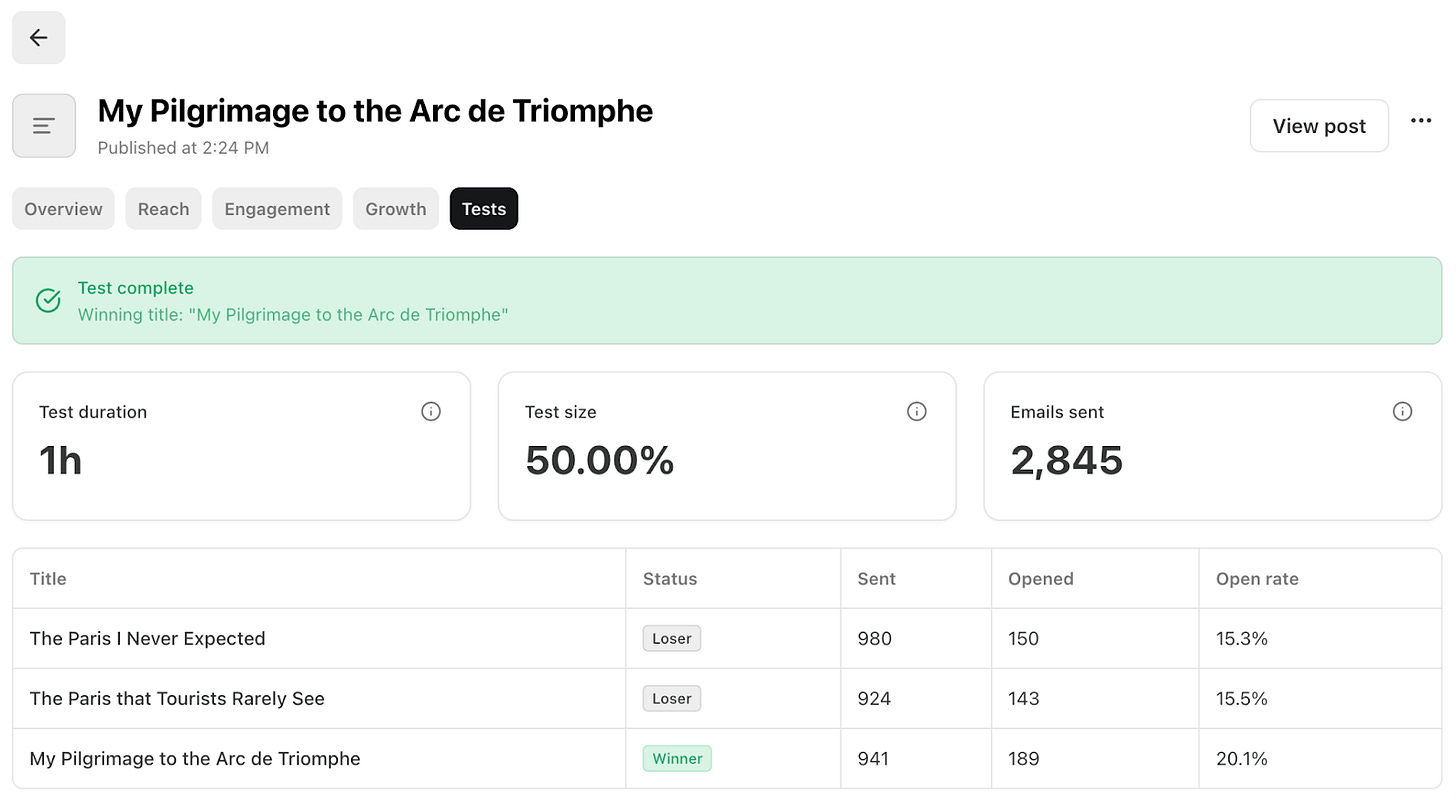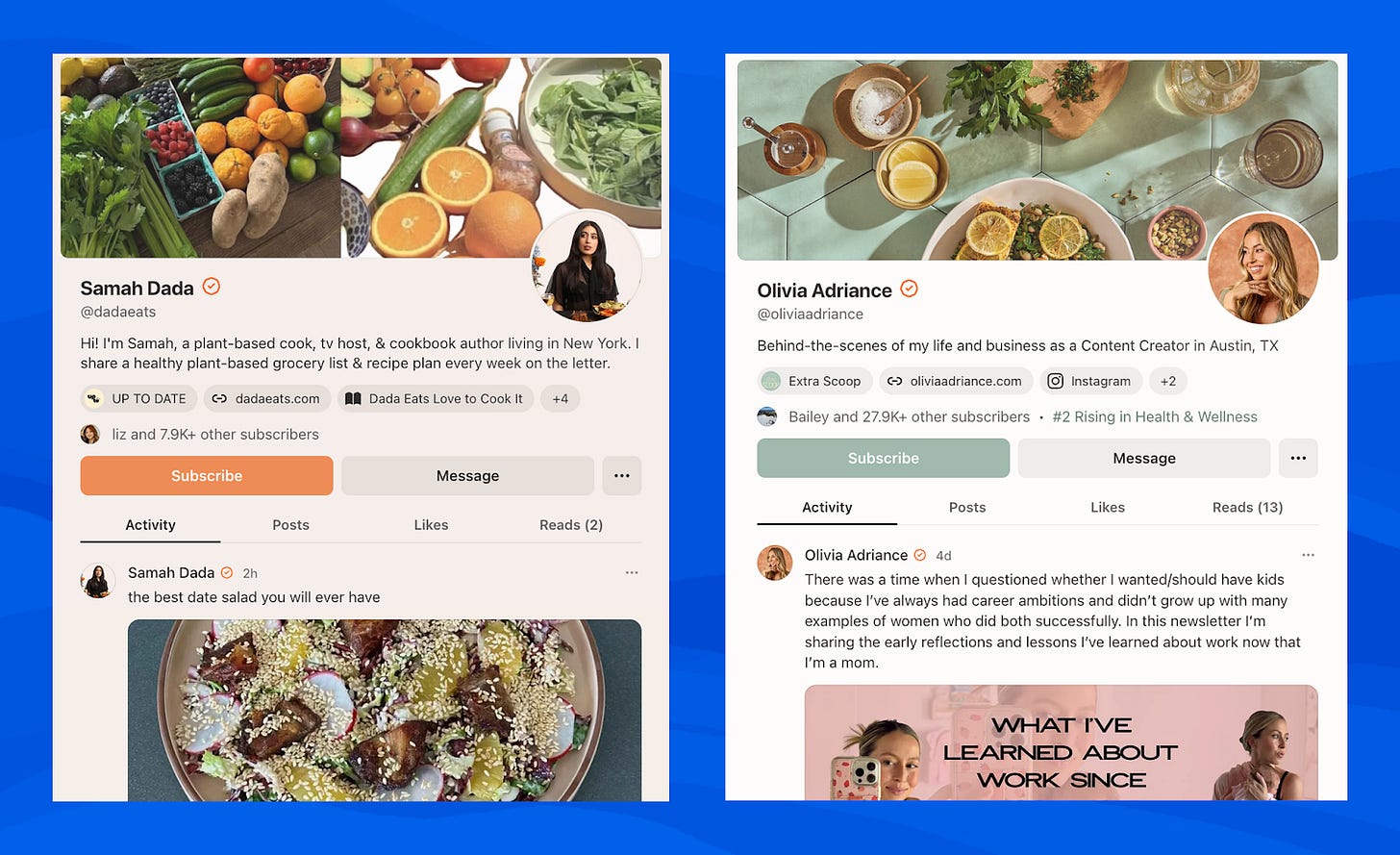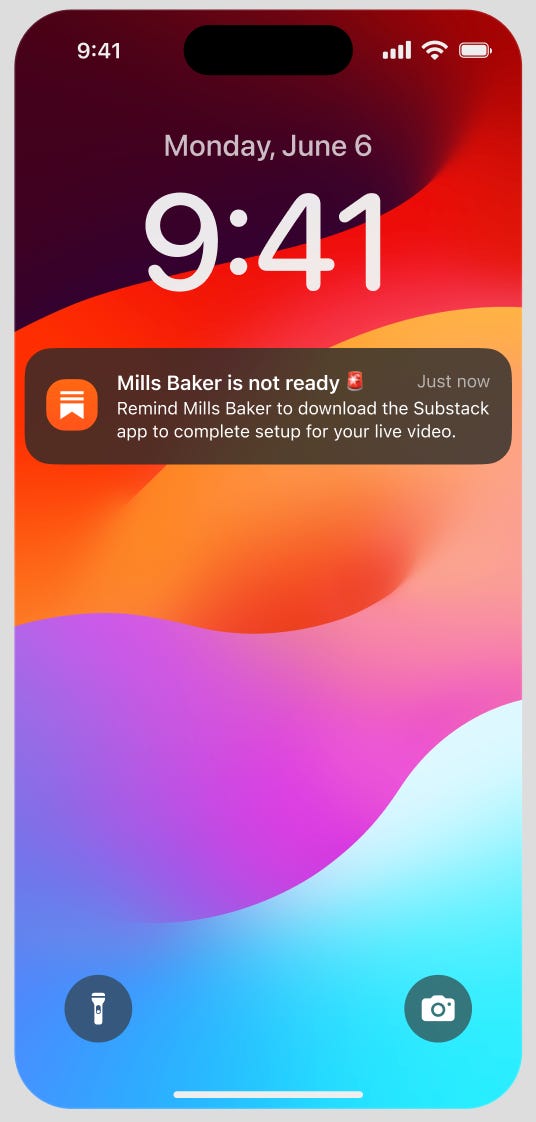New on Substack: A/B testing for headlines, profile customization tools, and livestream updates
Drive post views, stand out, and connect with your audience
Today, we’re introducing a series of product updates designed to deepen your relationship with subscribers: title testing, upgraded profile themes, and better tools for co-hosting a live video.
Let’s dive in.
Title testing
Title testing helps you find the headline most likely to lead subscribers to open your post. The feature allows you to test multiple title options for a set of your subscribers and then automatically send the top-performing title to the rest of your audience. (Title testing is currently available only to publishers with at least 200 subscribers, as smaller audiences are less likely to generate reliable results. It’s also not yet available when publishing through the app.)
We’ve been testing this feature with a group of Substack bestsellers and have been encouraged by the results and feedback. Publishers have told us that it reduces the pressure on finding the perfect headline, increasing the chances that their best work gets seen by their subscribers. Those who have used the tool have tried to test out a range of approaches to titles, from bold and punchy to soft and subtle. In nearly 60% of tests, a title other than the original came out on top.
Wayan Vota, author of Career Pivot, was among the first to try title testing and said it has given him more publishing confidence:
“I’ve been sending email newsletters for 20 years across various platforms, and title testing is a game changer for open rates. Even when I think I’ve nailed the title, I can’t be sure—it’s incredibly valuable that Substack helps me see what actually resonates with readers.”
To run a title test, follow these steps:
Prepare your post as usual in the web editor.
Enable the setting “Run a title test” in the Publish dashboard.
Add alternative titles and/or subtitles to test.
Choose the test duration (it defaults to 1 hour) and select what percentage of your audience will see the test.
Publish your post.
What happens next:
The test runs on the selected audience segment, sending each title variant to an equal-sized cohort.
After the test ends, Substack automatically selects the best-performing title and sends the post with that title to the rest of your audience.
Your post’s title (and subtitle, if part of the test) will automatically update to reflect the winning version.
You’ll receive an email with the results, and you can track everything in the Testing tab within post stats.
Prefer to manually pick the winner? You can end the test at any time and choose the title yourself.
Learn more: How to run a title test
Profile themes
Your profile is one of the most prominent pieces of real estate you own on Substack. It’s where people learn who you are, what you publish, and who you subscribe to. We’re making it easier to customize your profile’s design and brighten up the place.
Substack profiles now support accent colors, background tints, and cover photos, giving you more tools to express your style and brand your work.
Check out the examples below from Samah Dada and Olivia Adriance.
Currently:
All publishers can now update their cover photo.
Bestsellers get access to new accent color and background tint options.
As a default, the new designs may automatically reflect your current publication branding—so we recommend taking a quick look and customizing as you see fit.
To edit your profile:
On web, click “Edit Profile” and look below your name and bio.
In the app, tap “Branding.” (Make sure you’ve got the latest version installed.)
Learn more: How to edit your profile theme
We’ll continue to work on design customizations and aesthetic improvements you can make to the surfaces you own on Substack, making it feel like your ideal creative home.
Improved guest-management tools for Substack Live Video
Hosting a livestream with a guest? We’ve added a few upgrades to help things run more smoothly behind the scenes—making sure everyone’s in the right place at the right time before you broadcast to your audience.
Now, when you schedule a stream:
You’ll get a push and email reminder 3 hours before the event to warn you if your guest still needs to install the app.
You can also check co-host status anytime on the scheduled livestream event page, with a “Remind” button to nudge them if needed.
You can now manage your scheduled livestreams from the Activity Center, which also flags any co-host readiness issues before you go live.
These improvements are designed to give you more visibility and peace of mind before you go live—so you can focus on the conversation, not the logistics.
Learn more: Schedule a live video
Try them out today
From fine-tuning your titles to customizing your profile and running smoother livestreams, we’re continuing to build tools that help you publish with confidence and connect meaningfully with your audience.
We hope you’ll give these new features a try, and let us know what you think in the comments.