Product news for writers: New media kits, publish to founding tiers, gift referrals, and more
The latest product improvements to help Substack writers succeed
At Substack, we’re focused on building for and with writers. Read on for a rundown of what we’ve released in the past few weeks—gift referrals to serialization tools and homepage customization.
Please chime in, in the comments section, with your feedback.
Substack Android app
Android readers can now read, watch, and listen to their favorite writers in one dedicated space.
Our Android app offers a quiet space to read, where the work itself is given the spotlight and you’re not pulled into status games or trivial diversions. And it amplifies the network effects that already exist on Substack, making it easier for writers to get new subscribers, and for readers to explore and sample Substacks they might otherwise not have found.
Get the app now:
Read more: Introducing the Substack Android app
Substack reader for web
With the new Substack reader for web you can read all your Substack subscriptions—and more—in a clean, simple, and fast web reader. Plus, Everything stays in-sync with your Substack app for iOS.
Gift referrals
A new referral program allows writers to empower their most passionate readers to grow their publication. Through offering gift subscriptions to family and friends, paying subscribers can bring new readers to your posts. The gift subscription gives access to paid posts for a limited time and helps writers expand their reach.
The referral program requires no ongoing management from you, the writer. Substack emails your paid subscribers—starting with the most engaged folks—and follows up with gift recipients about converting to a paid subscription at the end of their trial. Writers can now also customize the email which prompts readers to send gifts to friends.
This is a powerful tool. We know that gift subscriptions convert new readers to subscribers at a rate of between 5% and 10% at the end of the gift period. Additionally, turning on gift referrals helps grow your free email list. In our test, a majority of gift subscription recipients chose to stay on as a free subscriber. Turn on the referral program now, and broaden your reach.
Read more: How do I turn on the referral program?
Boost
We just launched an early beta of Substack Boost, our most energetic investment to date in helping writers accelerate their growth. To start, if a publication turns on Boost, we’ll use data to automatically show discounts and special offers to readers at appropriate moments to maximize revenue. (For example, we may extend a discount to a reader when they are deciding to cancel a paid subscription.) We expect the details of Boost to evolve over time, but to always be aimed at helping writers grow their audiences and earnings.
In all these cases, the writer is always in charge. If you don’t want the Substack system sending marketing emails on your behalf, you can opt out. If growing your mailing list isn’t a priority, you can turn these features off.
But if you do want our benevolent robots to help you make money and grow your reach, then you can unleash them with the click of a button.
Founding tier posts
Founding membership subscribers are, for some writers, a remarkably significant source of revenue. The “founding member” option allows readers to pay more than the listed price as an extra show of support, similar to a donation. You can set this price at whatever you’d like, as long as it’s higher than your regular price.
To support writers who have a robust founding membership strategy, writers can now publish a post exclusively to their founding tier members. In the publishing flow, select “This post is for founding members only,” which will paywall the post to this subgroup of paying subscribers.
Recently, Ruth Ben-Ghiat, who writes Lucid, is running a Q&A for founding members.
If you’re considering introducing a founding tier strategy, we recommend getting clear on what you want to offer founding tier members going forward, and doing an announcement post about what you’re offering members of that tier to incentivize upgrades.
Learn more about founding member pricing and how to customize your subscriber offerings.
New media kits
A new suite of images you can share on social media will be available with each new post. After you publish a new post on Substack, you will receive an email with the post media kit. You can also “view media assets” from the three-dot menu on any of your published posts. These images are generated based on your publication theme and the social preview image in your post’s settings.
Check out examples of media assets in action:
Graphics for Instagram
We’ve seen writers increasingly turning Instagram followers into Substack subscribers to re-establish direct relationships with their audience.
To continue to support this effort, we created custom Instagram illustrations for new post launches, episode launches, and Substack publication launches.
Now you can add bespoke stickers, made by the Substack team, by searching for “Substack” in Instagram Stories. One sticker pack is podcast-focused, while the other is for new launches and new published posts:
We also made new Instagram backgrounds for Stories and feed posts, which writers can download and start using here.
Head over to the @substackinc account on Instagram to see some of these new graphics in action, and don’t forget to tag us so we can re-share your Stories and posts.
Publication homepage customization
We’ve increased customization settings for the publication navigation bar. Now there is the ability to create Pages and brand your publication with a wordmark. The changes enable you to create a home to share all your best work in one place.
Wordmark: Instead of having your publication name displayed in the default Substack fonts, you can now upload a file of your publication title in your own style. The file should be at least 1,024×256 pixels, with a maximum aspect ratio of 21:4.
Visit “Set up the basics” on your settings page to upload a custom wordmark.
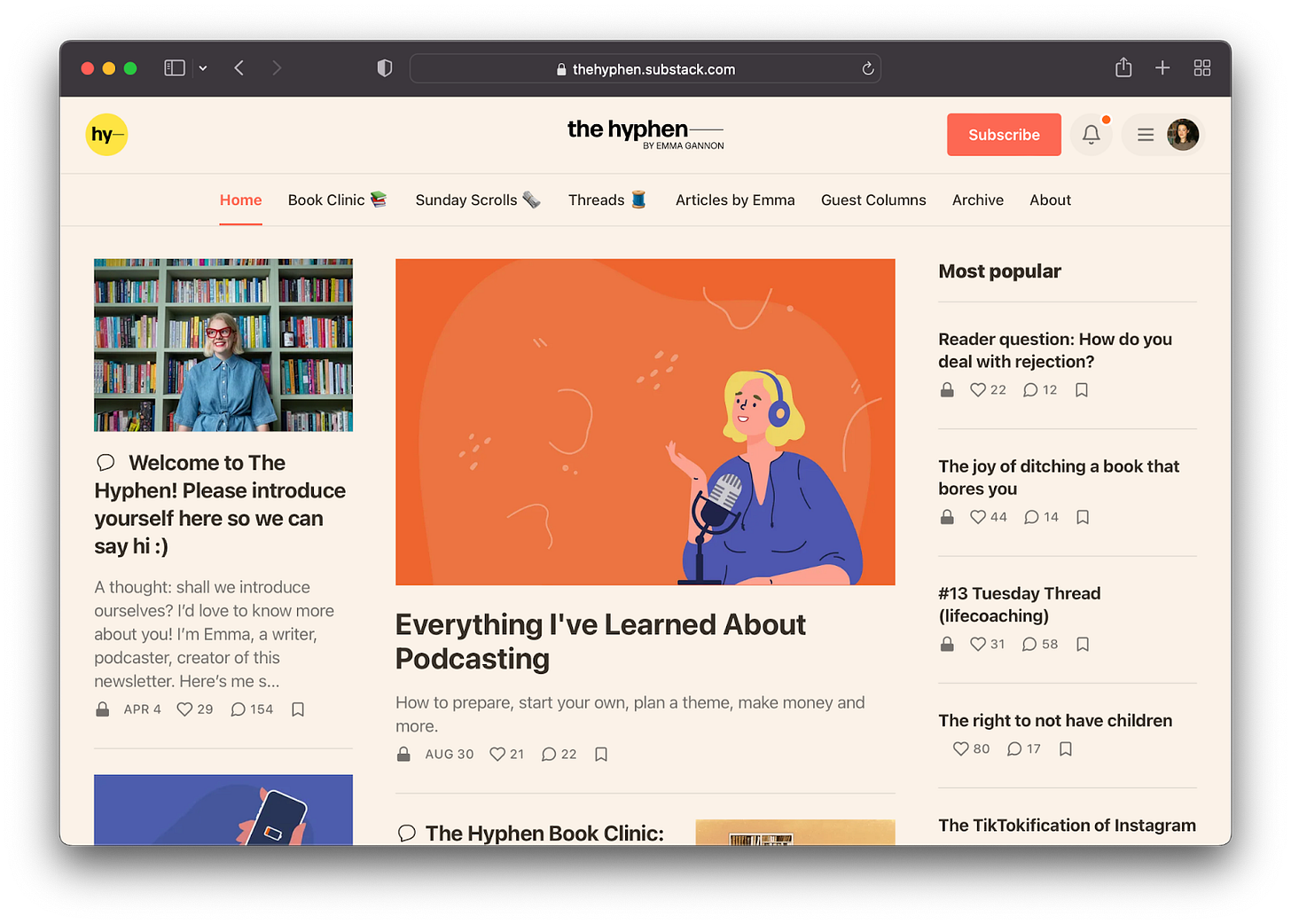
Pages: Pages allows you to create standalone posts that are hidden and do not populate in your archive. Writers can use the link generated with a Page just like any other URL link. For example, Scott Alexander uses a Page, linked in his navigation bar, to log mistakes from past newsletters. Other uses might include community guidelines, a table of contents, or events page.
To use Pages: visit “Sections” on your settings page and look for “Additional pages.”Navigation bar: Now you can add links to the top navigation bar that lead readers to pages on and off Substack. Michael Moore uses the feature to link to his swag store, Montez links to their YouTube channel, and Chelsea links to Instagram from the navigation bar.
To customize the nav bar: visit “Style” in your settings and “Edit your navigation bar.”
Previous & next post links
A nifty new tool allows readers to tap forward and back between your posts. In your settings, you can now “Enable previous & next post links.” This means that when a reader finishes a post, they will be prompted, like with a book, to choose to move forward or back.
This setting is turned off by default, but for anyone serializing a story or book, or collecting content in themes (for example, recipes), this tool can help your readers navigate your publication.
To turn on the feature:
Turn on “Enable previous & next post links” in your settings
Posts in sections will link to prev/next posts in those sections
Posts not in a section link to prev/next posts that are also not in a section
Paywall your archives
For writers who publish evergreen posts, your archives can be a valuable asset. Inspired by writers like Jørgen Veisdal, who makes all his posts free for seven days before paywalling them, this feature allows you to paywall all posts published before a specified date in a few clicks.
You can turn it on from the “Set up paid subscriptions” section of your settings page.
Pull quotes
In addition to block quotes, pull quotes allow writers to center quotes. This helps draw readers attention to another speakers voice or important information. To insert a pull quote, highlight your text, navigate to the “ incon in the editor toolbar, and select “Pull quote” in the dropdown.
“This is a block quote.”
“This is a pull quote.”
We hope you give these new tools and features a try. As always, please feel free to leave feedback and ideas in the comments.












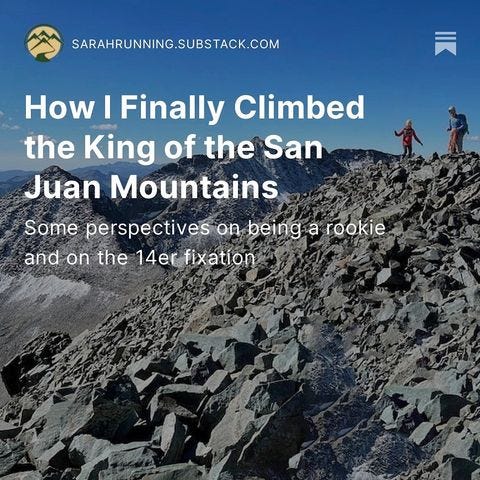




Share this post