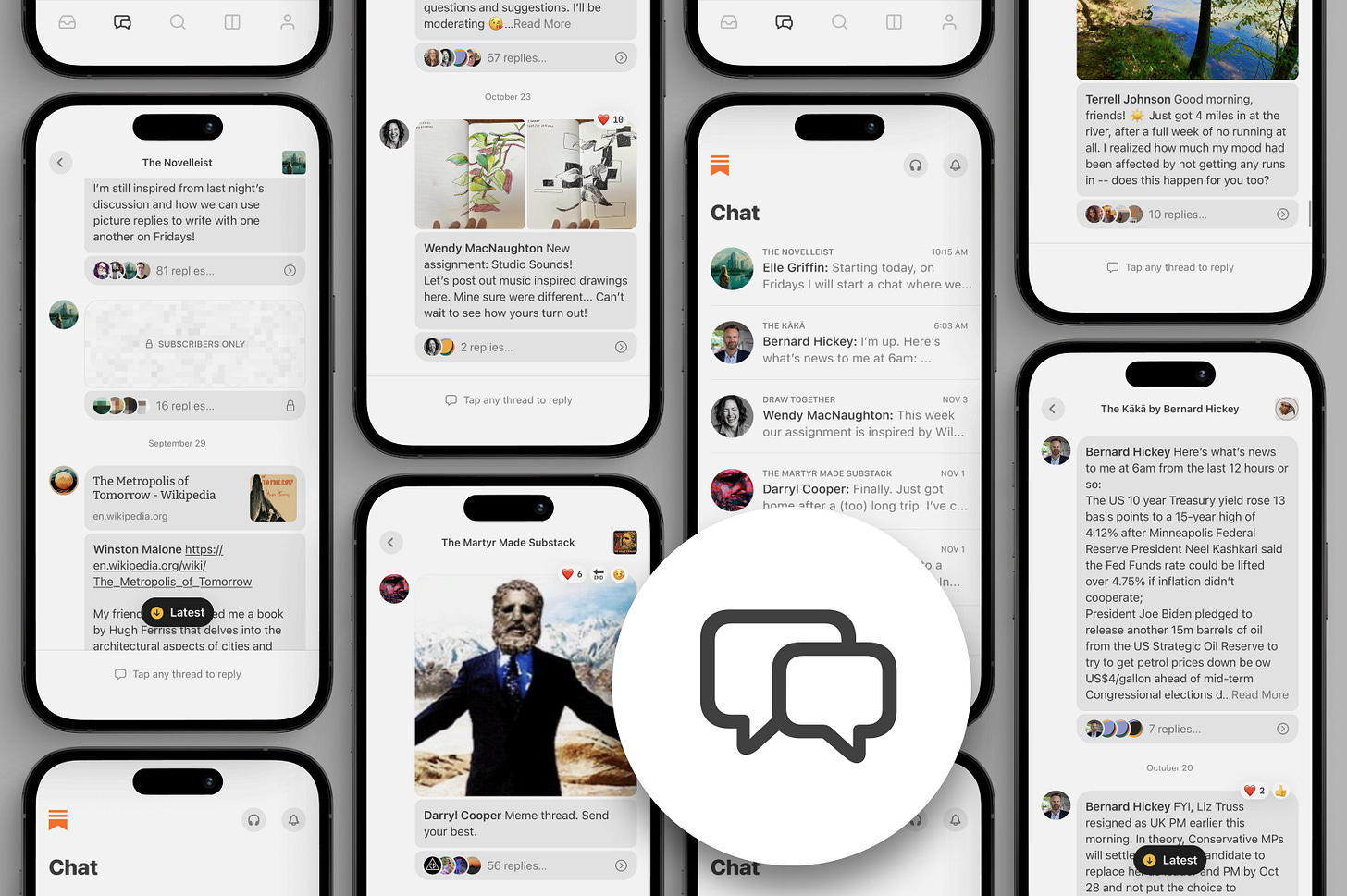Getting started with Chat on Substack
Chat is a new space for writers to host conversations with their subscribers. We’ve designed it to be simple, fun, and seamlessly integrated with your Substack.
Here’s an easy 4-step guide to launching and succeeding with your chat:
Get the Substack app
Start your first thread
Announce Chat to your readers—the most important step!
Keep the conversation going
Step 1: Get the Substack app
Chat is currently only available in the Substack iOS app, with Android coming very soon.
Open the app and tap the Chat icon in the bottom bar. There, you’ll see a new row for your publication. Once you tap in, you’ll see a “Start a new thread” button at the bottom.
Read more: How do I enable Chat on my Substack?
Step 2: Start your first thread
Your first thread is a chance to welcome readers into this new space—or dive straight into conversation. For example, 3W/3M asked what people wanted to see in their chat, and Leslie Stephens of morning person asked for readers’ fall to-do lists.
Step 3: Announce Chat to your readers
The most important part of launching your chat is emailing a dedicated announcement post to your subscribers. Most of them won’t have the app yet, so this is a crucial opportunity to bring them in.
We’ll notify your readers via email when you post your first chat, but it’s always better for them to hear in your voice about why you’re doing this.
We’ve added a chat announcement template to your post drafts that you can edit and publish directly. In your post, be sure to include:
Instructions to join your chat, with a “Get the app” and/or “Visit my chat” button near the top (these can be found in the Buttons menu)
What you hope to do together and how your chat conversations might differ from other spaces like social media
Great examples of announcements from other writers include House Inhabit, The Isolation Journals, Draw Together, and The Half Marathoner.
We recommend sending this announcement right after you start your first thread so subscribers immediately have something to reply to.
You might also want to share a link to your chat on other social media platforms, encouraging followers to subscribe to your Substack to join the conversation. Simply copying and pasting the link into a post will generate a preview of your chat.
Read more: How to share a link to your chat
Step 4: Keep the conversation going
In Chat, you can host quick commentary, conversation prompts, and life photos and tidbits. Each thread can be for all subscribers, or just those who pay. It should feel low pressure, like sending a text to your subscribers.
Here are some of the fun threads we’ve seen writers start in Chat:
Suleika Jaouad kicked off with a huge introduction thread
3W/3M hosted a live watch party for the movie Alien
Hunter Harris solicited reactions to the latest episode of Love Is Blind
WendyMac asked readers to share their drawings
Sports blogger Joe Posnanski live-blogged Game 3 of the World Series
TicTocTrading gave out midday trading tips
Elle Griffin shared a favorite recent read
Darryl Cooper prompted readers to react to his latest podcast
Bernard Hickey shares news updates every morning
You’ll also want to consistently remind new subscribers about your chat, for example:
Link your chat in your post footers, About page, welcome email
List your chat as a subscriber benefit (free or paid)
Embed recent thread links in emailed posts
Share screenshots of your chat on social media
Learn more about Chat
To learn more about Chat, visit our FAQ.
How do I moderate my chat?
How do I manage my notifications?
How do I paywall my chat?
To learn more about building community on Substack, check out our guide to finding and engaging your readers.