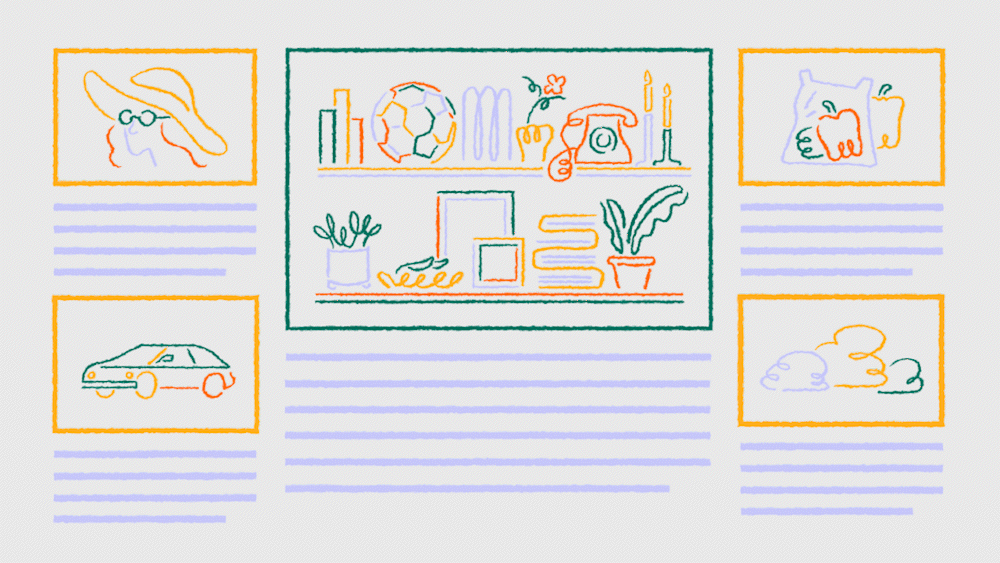Step 1: Create a Substack
As you set up on Substack, we’ve made it easy to bring your relationships and work with you.
To start, navigate to Substack.com and select Start writing. You’ll then set up your profile with a photo, your first name, and a short bio.
Next, choose a subdomain for your publication. You can easily set up or transfer a custom domain (for example, splitzoneduo.com). These elements are the first impression for prospective subscribers, and you can come back to refresh them at any time. Create your publication.
You’ll also want to connect your Stripe account so you can utilize flexible paywalls for audio and video episodes. Stripe is the sole payment provider for Substack today. If you own your Stripe account, you’ll be able to connect it to your Substack in just a few minutes.
If you are coming from another site or custom build where you owned your Stripe account (for example, Supercast and, in some cases, Supporting Cast), visit your Settings and connect your Stripe account by signing in. Learn more
If you are coming from a platform like Memberful, or one that uses Stripe but where the platform owns the payment account, there are a few additional steps our team may be able to help you with to bring your payment relationships over. Contact support
If you’re coming from Patreon, we’ve worked with a number of other writers and creators to develop a strategy to get the word out about your move. Learn more
You can find more information about getting started here: Setting up your Substack for the first time
Step 2: Create a new section and import your episodes
Substack lets you import episodes from other platforms in just a few clicks.
Import your episodes by navigating to your publication dashboard and clicking the Podcast tab. Select Get started and then Create new section.
We recommend creating a new section for your podcast for added customization. This will allow you to control how your podcast appears on your homepage and give subscribers the ability to customize what they get notified about.
When creating your podcast section, you’ll have the option to Copy your mailing list and Add all new subscribers by default. We suggest checking the boxes for both options so listeners will automatically be subscribed to emails for your new episodes.
Next, select Import an existing podcast, copy and paste your current RSS feed URL, and click Submit.
You’ll want to review the imported episodes and click Import all episodes.
Once they’re imported, you can view your episodes on your Podcast tab anytime. Learn more
Did you run into problems while importing your podcast or connecting your Stripe account? Contact our Support team
Step 3: Instruct your previous podcast host to redirect existing listeners to your new feed
After you import episodes to Substack, tell your previous podcast hosting platform to use your new feed link and redirect, so existing listeners can follow you (also commonly called a 301 permanent redirect).
By doing this, you’ll maintain the same show page in external podcast players, keeping all your followers, stats, and reviews.
Every podcasting host has a different process for this. Below are links to 301 redirect instructions for a few popular podcasting hosts:
To redirect, you’ll need to copy and paste the RSS feed associated with your Substack into your previous host platform. You can locate it by going to Dashboard, then your Podcast tab, and clicking Settings.
Lastly, you’ll want to distribute your podcast to other directories; here’s how: How do I distribute my podcast to apps?
Step 4: Tell the world
Talk about switching to Substack on your podcast
Mention your Substack publication in your podcast episodes and tell your audience why Substack is better for their experience. Encourage listeners to subscribe for additional content or exclusive updates.
You can keep the conversation going and start building community by directing listeners to join your Substack chat.
We suggest using the show notes section of your podcast episodes on Spotify and Apple to include a link to your Substack. This makes it easy for listeners to find and subscribe to your publication.
Instruct listeners on how to listen to your show
Subscribers will be able to listen to your podcast directly on their favorite podcast app.
For paying subscribers, we make the unique private Podcast RSS feed available in various ways: via the subscribe flow on the web, in an automated email upon subscription, and in several locations on the publication website.
You can share this Help Center article with subscribers who need help: How do I listen to episodes on my podcast app?
Post on social media
Share your Substack publication on your social media platforms, and use those platforms to engage with your audience and direct them to your Substack.
Use our custom share assets to let your followers know you are now on Substack. Share the news in your stories and your feed, with a caption about your Substack. Learn more
For video podcasts, you can create custom shareable clips. These can be shared as links, directing traffic to the full video, or downloaded for sharing on platforms like Instagram and TikTok.
Post on X using the language you crafted for your announcement post, and link to your Substack in a few threaded tweets. The first tweet in the thread should be eye-catching and something people will likely retweet. Native videos and pinning your tweets will help the news travel further. Learn more
More resources on Substack as a home for your podcast:
How to set up and launch a podcast on Substack if you’ve never podcasted before
How do I create a preview of a paid podcast episode for free listeners?
Inspirational examples of what podcasters are doing on Substack
Add a podcast to your existing Substack or start a new one. Visit the Help Center to learn more about podcasting.